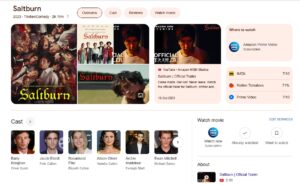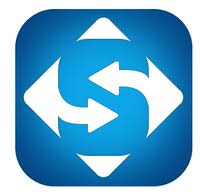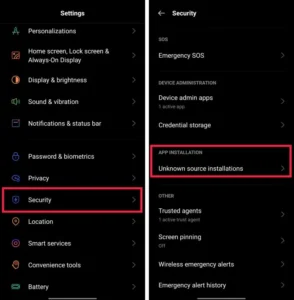In steam, you can press the F12 key to take screenshots of the current in games. Later on, you can access Steam screenshot folder to see or share them on your steam profile. Those who are new to steam can find it hard to access the steam screenshot folder they might wonder where they go.
If you can’t find steam screenshots then this article is for you. You can find these screenshots in steam screenshot manager or manually locate them on your hard drive. Here we have explained simple steps to find steam snapshots. By the time you read this article you will also know;
- Where does steam put my screenshots?
- How do I change the steam screenshot folder?
- Where are the screenshots saved?
- How do I download Steam screenshots?
Related: Fix Steam Error Code 105
How To Access Steam Screenshot Folder
There are two methods to find steam screenshot folder. Either you can use screenshot manager to find steam screenshot location. Or you can access them through hard drive storage which includes manually getting access to steam screenshot folder.
- Access Screenshot Manager
- Find Steam Screenshot Folder Manually on PC
- Can I Change that Folder
Method 1- Screenshot Manager
Follow these steps;
1. Open up Steam.
2. Click on ‘’View’’ in the menu that runs horizontally along the top of the Steam window.

3. Go down and click on ‘’Screenshots’’ from the drop-down that appears. Doing this opens up the Steam Screenshot Uploader tool.

4. Select any picture from the preview thumbnails on the right-hand side then click on the ‘’Show On Disk’’ button just below.
5. Steam will automatically open up the Windows folder where steam screenshots are saved and stored.
The steam screenshot uploader tool categorizes all the games along with a number of screenshots saved. You can also delete steam screenshots if these are unwanted.
Furthermore, you can also upload steam screenshot folder or any pic on the cloud for more safekeeping. For that simply select game screenshot and then click on the “upload” button. Soon you click on steam screenshot button which is uploaded, your pic will be saved on the cloud.
Method 2- Find Steam Screenshot Folder Manually on PC
On the contrary, you can bypass steam and find the steam screenshot folder physically. To find that folder you have to locate where you installed steam. The location changes depending upon users it may be in hard drives C, D, or E. But you can find it under Program FilesSteamuserdata*Steam ID*760remote.
In my case, I found steam screenshots’ folder at
You will need steam ID to find steam screenshot folder. This ID is exclusive to your Steam log-on. If you have multiple games installed then each game will have a distinct Steam ID.
But if you can’t find your steam ID, then you can open each folder until you access the exact steam screenshot folder. Or you can follow these steps to track down your ID;
1. In Steam, click on ‘’View’’ from the top menu and select ‘’Settings’’.
2. Select ‘’Interface’’ from the left-hand menu.
3. Make sure you checked on the ‘’Display Steam URL address when available’’ box and click ‘’OK’’ at the bottom of the window.

4. Click on your Steam profile name and from the drop-down menu select ‘’Profile’’.
5. In the URL that appears at the top of the window just below the menu featuring ‘’Store’’, ‘’Library’’, ‘’Community’’, etc. note the long-form number. The number is your Steam ID.

Where Do Steam Store Screenshots Can I Change That Folder?
Previously, we explained where steam stores screenshots. Now if you want to determine a custom place where you want to save steam screenshots then follow these steps;
- Load up Steam.
- Click on the ‘’View’’ option in the horizontal menu.
- From the drop-down menu, scroll down and click on ‘’Settings’’.
- In the Settings window that pops up, click on ‘’In-Game’’ from the menu that runs vertically down the left-hand side. [ad300ma]
- Just below the ‘’Screenshot shortcut keys’’ drop-down menu, click on ‘’SCREENSHOT FOLDER’’.
- Select where you want Steam to save screenshots by selecting a folder.