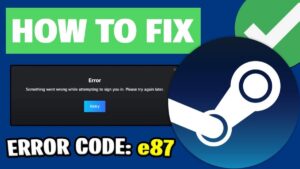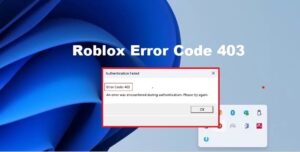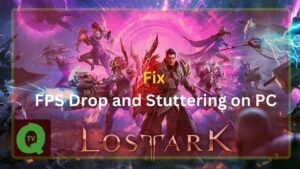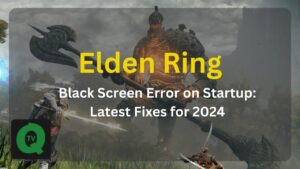Many steam users have constantly complained about different forums that the “steam workshop not downloading mods”. They also pointed out that either they have a problem with subscribing to mods or mods don’t install.
The steam workshop not downloading problem is not restricted to any particular Windows OS. It can happen in Windows 7, Windows 8, and even on Windows 10.
The steam users also report below mentioned problems about the steam workshop.
- Can’t use mods I’m subscribed to in the steam workshop
- Workshop mods not downloading
- Steam Workshop mods do not install
- No Workshop downloads since the last client update
- Steam download mods but shows nothing
If you are also facing steam workshop problems and can’t download your favorite modes then we have the best troubleshooting tips for you to “fix steam workshop not downloading mods”.
These solutions are used and 100% working as many affected users have applied these fixes to solve their problems.
Why is Steam not Downloading modes (Causes)
From time to time steam users may encounter various steam errors i.e. Steam error code 105, 118, Steam Service Error, and the one we are discussing here. We have investigated the probable causes of the steam workshop not downloading mods and concluded that there are several causes mentioned below that can cause steam mods not working problem.
- Mods status bar only appears in Big Picture Mode
- Corrupted files in Steam workshop folder
- Corrupted download Cache with broken files
- The account is tied to Steam Beta
- Download Region is far away from the actual physical region
- from Steam Installation is corrupted
Once any of the above problems occur and the Steam Workshop does not download the mods. You will face two main problems either the Steam mod can’t be registered for download or it disappears in the download bar.
How To Fix Steam Workshop not Downloading Mods
We recommend that you apply these fixes in an order. Eventually one of these solutions will help you solve the steam workshop by not downloading mods after the client update.
- Delete the Broken Mods
- Clear Download Cache on Steam
- Opt-out of Steam Beta Programs
- Switch to Big Picture Mode in Steam
- Change the Download Region
- Reinstall Steam client
Method 1 – Delete the Broken Mods
If the download steam workshop mods or steam not downloading games. It may be due to the broken steam modes that you have already installed. This error usually occurs in particular games i.e. Skyrim, Civ 5, Crusader King 2, Rimworls, GTA V, and Minecraft.
Here’s how to delete the corrupt Steam mods:
Step 1. Turn off your Steam client completely.
Step 2. Open File Explorer by pressing the Win + E keys, and then click on the View tab on the top of the screen and check the box for Hidden items.
Step 3. Type the following path in the search bar of File Explorer and press Enter to find the mod folder. Once it open you can replace the game name to the name of your game.
C:Program Files (x86)Steamsteamappscommon*Game Name*!WorkshopTipStep 4. Now double-click each steam mod to check if it shows the “Location is not available” error. If it shows this error, then delete the broken mod.
If you have multiple mods downloaded in your steam client then repeat this step to delete all broken mods.
Step 5. Go to the Library tab in the Steam client. Right-click the affected game and select Properties.
Step 6. Click on the Local Files tab and press Verify Integrity of Game Files button.
Now, try to download a new mod and check if it has fixed mods not downloading from the steam workshop.
Method 2 – Clear Download Cache on Steam
If the steam workshop not displaying mods even though it has been downloaded in your steam client, then try to clear the steam cache manually. No doubt, the corrupt download cache is another common cause that triggers the Steam Workshop not downloading subscribed mods issue.
If you don’t know how to clear download cache on steam then follow the steps below.
Step 1. Open your Steam client, and go to the Steam > Settings > Download tab.
Step 2. Click on the Clear Download Cache button as appearing on the bottom and click Yes when the confirmation prompt clears the local download cache.
Step 3. Again login to your Steam account and try to download the game mod. Now your Steam not downloading Workshop mods issue should be resolved. If the error persists then apply the next method.
Method 3 – Opt-out of Steam Beta Programs
If you are accessing steam beta then you are more prone to see the Steam Workshop not downloading subscribed mods issue. To fix the steam workshop not downloading mods on windows 10 simply opt-out of the Steam Beta and re-subscribe to the mods.
Follow these steps to opt-out:
Step 1. Open your Steam client, and go to Steam > Settings > Account.
Step 2. Once you are in the account tab click on the Change button under Beta participation.
Step 3. Click on the drop-down menu to change the status to None – Opt-out of all beta programs and click on OK to save the change.
If this method failed to fix steam workshop not downloading mods quickly, modes update, installing, loading, or showing mods then move on to the next methods.
Method 4 – Switch to Big Picture Mode in Steam
Sometimes steam workshop install mods but can’t show them in the download queue. It is because most mods’ download progress can only be seen in big picture mode. So simply switch to the Big Picture mode to fix the steam workshop not downloading mods issue.
Follow these steps:
Step 1. Open your Steam client and then click on the Big Picture Mode icon at the upper right corner of the window to enable it.
Step. When you are inside the Big Picture mode, you should be able to see the steam workshop downloading in the queue.
Method 5 – Change the Download Region
Many users have reported that their download region was far away from the physical location of their PC. That confused the steam into downloading new game mods. So if you just change the download region in their own country or nearer, it will fix the steam workshop not downloading mods problem.
Here’s a quick guide for you.
Step 1. Open your Steam client, and click on Steam > Settings > downloads.
Step 2. Click on the Download Region tab to see the vertical menu. Now choose the appropriate country and click OK.
Method 6 – Reinstalling the Steam
If the above methods don’t work in your case then try to reinstall the steam client. Sometimes any important file gets corrupted if you uninstall and then reinstall the application it fixes the problem.
All you have to do is to open the control panel and delete the steam client. Follow these steps:
- Press Windows logo + R key and type “appwiz.cpl” press enter.
- It will open the control panel in windows 10,8, and 7. Now inside Program & Feature, you will see a list of all installed applications.
- Locate Steam client and right-click on it to uninstall it from your system.
- It’s recommended to restart your PC and visit here to download the latest steam client for Windows 10, Windows 8, and Windows 7.
Now try to download the game mod to see if give you a not downloading error.
This is how we and many online users solved their steam workshop not downloading mods problem. Mention the method that solved your mods not downloading problem. If we have ignored any possible fix then tell us via comment to inform us.