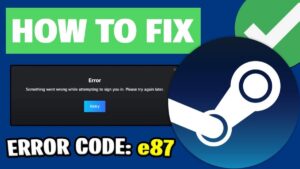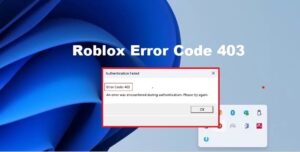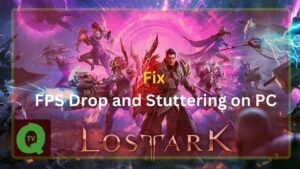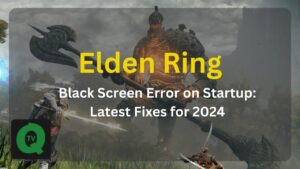Steam error code 105 pops out on the screen and so you are unable to open the Steam store. But, you can fix error code 105 and reset the gaming environment – completely!
So, let’s get down to our first solution.
Disable Ad Blocker ( Add-on )
Ad-blocker software programs on your browser can stop and prevent certain features of Steam Client from working properly. Therefore, disable this Add-on to stop it from interfering with certain elements of the Steam Client.
In this example, we have picked up Mozilla Firefox as an example. The steps are more or less the same for Chrome and Microsoft Edge so you don’t need to figure much.
- Navigate to and click the “Menu” icon ( three vertical line ) in the top right corner of the screen and select “Add ons” from the list. Or you can simply press ( Ctrl+Shift+A ) – all together.
- Now, click on the “Ad Blocker” extension and select the “Disable” option in front of it.
Try to Run Steam Client and check for the issue.
Flush your DNS
DNS configuration would have gone corrupt or changed due to which the Steam Client is facing issues while connecting to its database.
Therefore, we will be initiating the DNS settings to tryna fix Steam error code 105.
- Launch the “Run command box”.
- Type “cmd” in there.
- Nexxt, key in the following command:
ipconfig /flushdns
- Tap “Enter”.
- Wait until the process finishes. It hardly takes a second.

Run Steam Client and check if the issue is still there.
Uninstall Ad Blocker Application
Uninstall Ad blocker so it does not prevent Steam Client from achieving full functionality. Here’s how you can do it:
- Fire up the Run dialog box.
- Type “appwiz.cpl” in there.
- Now, scan through the list and double-click on the name of the Ad Blocker that you are using.
- Confirm all the series of prompts.
- Wait until the program in removed.
Run Steam Client and check if the issue is still there.
Power cycle the Internet Router
Often sometimes the Internet connection gets spotty. In that case, a quick re-initializing of the Internet router can solve the problem.
- Plug out the “Power Cord” of the Internet Router.
- Wait for 5 minutes and then stick-in back the cord in the socket.
Wait until Internet Access is granted, launch steam, and look if the issue still lingers around.
Hope that helps!
Read Also:
Fix: Fix: Steam Content File is Locked ( 5 Best Solutions )
Fix: Steam error code 118
Fix: Steam Content File is Locked
Fix: Steam Service Error