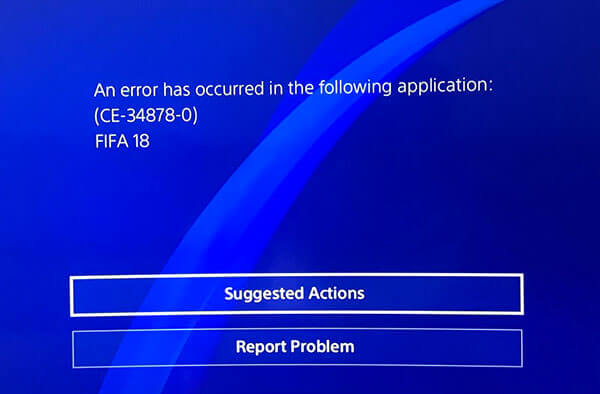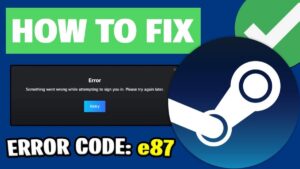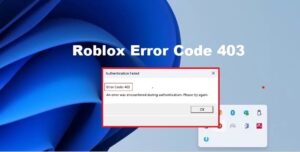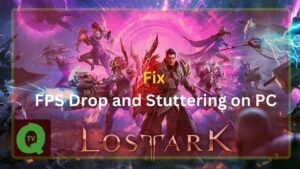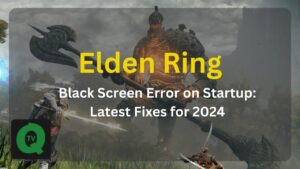Are you dealing with PS4 Error Code CE-34878-0 while playing games? When the ce-34878-0 error code occurs on PS4 you will see this message “an error has occurred in the following application (ce-34878-0)”. This error instantly crashes currently playing games.
Most users have complained that they face PS4 error ce-34878-0 while playing apex legends, battlefront 2. black ops 4, borderland 3, cal of duty (modern warfare), assassin’s creed odyssey, batman Arkham knight, battlefield 4 & 5, binding of Issac, bloodborne, dead by daylight, destiny 2, Detroit become human, Fortnite, FIFA, and GTA V. These are the most popular games that PS4 users play and encounter ce-34878-0 ps4 error.
Read Also: How to Fix msvcp140.dll Was Not Found or missing error in Windows 7, 8, 10
The PS4 error is commonly caused by the PS4 corrupted data or system software issue. Luckily, ps4 error ce-34878-0 is a can be easily fixed.
In this article we will explain easy troubleshooting tips to fix PS4 error ce-34878-0 once and for all.
7 Methods to Fix Error CE-34878-0 on PS4
PS4 error ce-34878-0 is a common error that occurs when the currently playing PS4 game has crashed. Apply the solutions below to solve this problem step by step.
Fix 1 – Restart PS4 Console
You can easily fix error CE-34878-0 by simply restarting your console and controller. If the hardware failure is the cause then this fix will surely help you. Follow these steps:
- First, turn off the PS4 console and controller.
- Then reboot your PS4 console and then the controller.
Once the console restart, try to open the game that was displaying “an error has occurred ce-34878-0” and check whether the PS4 error code is resolved or not.
Fix 2 – Check Game Software and PS4 System Software is Up To Date
The users might face error CE-34878-0 on PlayStation4 if there is any unknown bug within the game or system software. It’s because users have neglected to download and install necessary updates.
To fix PS4 error ce-34878-0 try to update game and system. Follow these steps:
To update the latest game software:
- Go to the PlayStation home screen.
- Highlight the game that is showing error and needs to update. Press the “Options” button.
- Select “Check for Update” to download and install the most recent game update.
- When the process finishes, restart your PS4 to check if the error ce-34878-0 has been fixed.

To update the latest PS4 system software:
- Now you need to update PS4 software, first, make sure you have an internet connection.
- Go to the PlayStation home screen, select Settings > System Software Update.

- If the system detects any update, click on “Downloads” to install.
- Now restart your console to see if ps4 error code ce-34878-0 is fixed.

Fix 3 – Clear PS4’s Cache
Clearing cache memory does resolve the PS4 error code problem, but the PlayStation 4 doesn’t have a cache to clear. In that case, if you just power off your console for a few minutes it will fix performance issues. To do that:
- Press and hold the PlayStation button on your controller.
- Select “Turn Off PS4”.
- Let the PlayStation 4 to fully power down and wait for 10 to 20 seconds.
- Restart the PlayStation 4.
Fix 4 – Reinstall Game
Still having PlayStation4 error code ce-34878-0 problem. Try to uninstall the game that is causing PS4 error and reinstall it. Before applying this fix save game progress data in USB or to the cloud. You won’t lose your game progress and once the game is reinstalled copy this data in your console.
Fix 5 – Re-Install the Original Hard Drive
If you have upgraded PS4 hard drive for extra storage then it’s one of the possible reasons you are seeing error CE-34878-0. Try to re-install the original PS4 HDD to check if it is the source of the issue.
To apply this fix you should create backup of data currently saved in your PS4 with it built-in back up and restore feature.
- Get a USB storage device and connect to your PS4.
- Go to Settings > System > Back Up and Restore > Back Up PS4 and wait to finish the process.

Fix 6 – Back up Saved Data and Initialize PS4
After applying all the above fixes if the ps4 error ce-34878-0 problem won’t go away then you need to try PS4 initialize. The PS4 initialization process will 100% fix PlayStation error ce 34878-0.
During this process, all system settings, games, and applications will be removed. So you should create back up in an external storage device. Follow these steps:
- Go to PS4 Settings > Initialization > Initialize PS4 > Full.
- Follow the on-screen instruction to finish the initialization.
- Restore all the backup data.

Fix 7 – Contact PlayStation Support for Help
If the above solutions don’t fix ps4 error code ce-34878-0 then you should contact PlayStation Support to solve the problem.