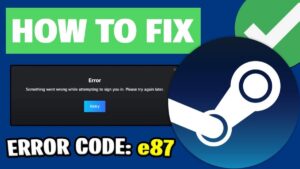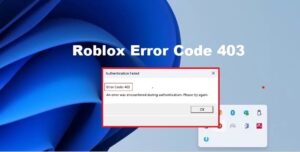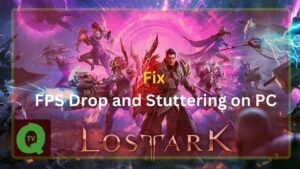Elden Ring, the highly anticipated game, has enthralled players worldwide. However, some players have encountered the frustrating black screen issue, interrupting their gaming experience. If you’re facing this technical woe, fret not! We’ve compiled a comprehensive guide with effective solutions to help you overcome the Elden Ring black screen problem in 2024.
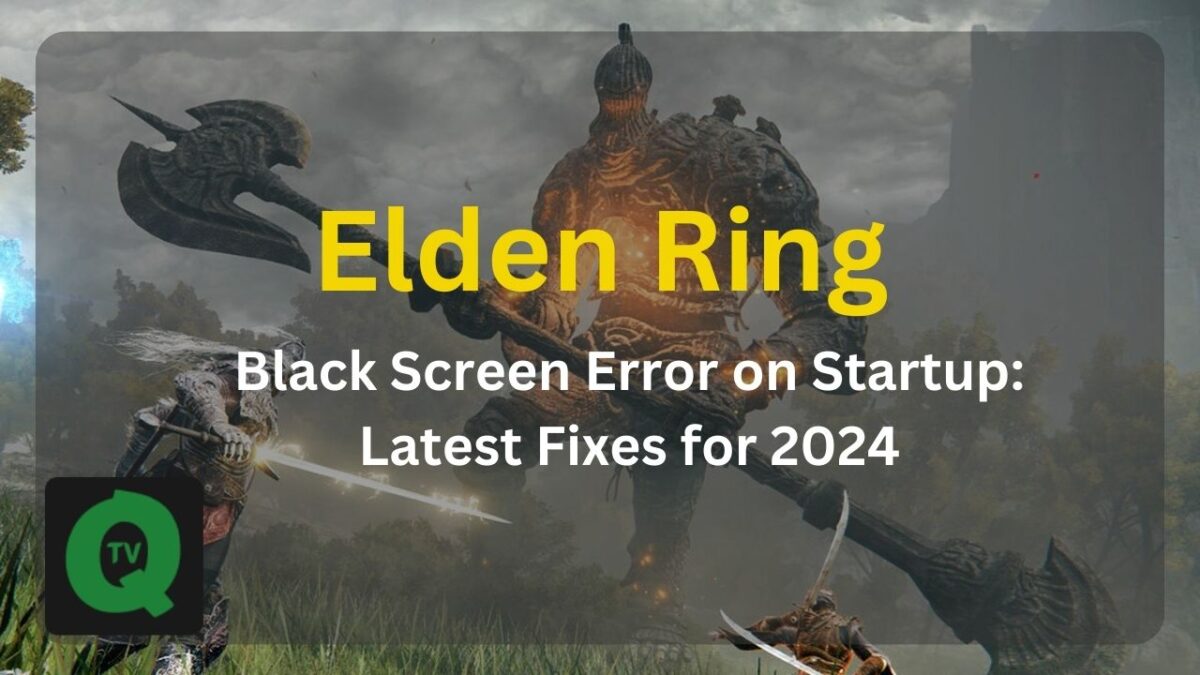
Common Causes of Elden Ring Black Screen
Before delving into solutions, let’s identify potential culprits for the black screen issue:
- Outdated GPU Driver: An outdated graphics card driver can lead to black screen problems.
- Graphics Settings: Inadequate in-game graphics settings might trigger display issues.
- System Compatibility: Compatibility conflicts with peripherals, such as headphone adapters or virtual joystick drivers.
- Windows Updates: Outdated operating systems may result in game compatibility issues.
Solutions to Elden Ring Black Screen
1. Reset Graphics Driver
If you play Elden Ring on your graphics card with an outdated driver, the game may crash, displaying a black screen. To resolve the issue of a black screen while playing Elden Ring or encountering a black screen with a cursor, consider updating the GPU driver.
- Press and hold Windows key + Ctrl + Shift while pressing ‘B’ to reset the graphics driver.
- This may resolve display-related problems during gameplay.
2. Launch in Windowed Mode
- Press Alt+Enter while the game is running to switch between windowed and full-screen modes.
- In Steam Library, right-click Elden Ring, select Properties, go to the GENERAL tab, and enter ‘-windowed’ in Launch Options.
3. Update Graphics Card
- Ensure your GPU driver is up-to-date. Visit NVIDIA/AMD websites for game-specific graphics drivers.
- Alternatively, use Driver Easy for automatic driver updates.
4. Verify Game Files on Steam
- In Steam Library, right-click Elden Ring, select Properties, go to the LOCAL FILES tab, and click ‘Verify integrity of game files.’
5. Disable Steam Overlay
- In Steam Library, right-click Elden Ring, select Properties, go to the GENERAL tab, and uncheck ‘Enable the Steam Overlay while in-game.’
6. Remove VJoy Driver
- Open the Control Panel, navigate to Programs, and select Programs and Features.
- Uninstall the “vjoy driver” program to prevent compatibility issues.
7. Lower In-Game Graphics Settings
Adjust graphics settings to low, especially Effect Quality, to avoid potential black screen issues.
8. Check Headphone Adapter
Unplug the headphone adapter to eliminate potential conflicts affecting audio output.
9. Turn Off Auto HDR in Windows 11
Open Windows 11 settings, go to System, select Display, and toggle off ‘Auto HDR.’
10. Play in Compatibility Mode
Copy code
- Right-click on 'eldenring.exe,' go to Properties > Compatibility, check 'Run this program as an administrator,' and 'Disable full-screen optimizations.'
11. Disable XMP for RAM
Copy code
- In BIOS/UEFI settings, disable XMP to stabilize memory settings and enhance system stability.
User-Tested Fixes and Additional Tips
- Graphics Driver Reset: Hold Windows key + Ctrl + Shift + B to reset the graphics driver (as suggested by user Sparhawk 58).
- Steam Overlay Disable: Ensure Steam Overlay is disabled to prevent conflicts (as suggested by user Responsible_Space629).
- Verify Integrity on Steam: Regularly verify game files on Steam after patches or updates (as recommended by user Sparhawk 58).
My Verdict
These solutions should help you resolve the Elden Ring black screen issue and restore your immersive gaming experience. If you’ve tried all the methods and still face problems, consider reaching out to the Elden Ring support team for further assistance.
Remember, every gaming system is unique, and some solutions may work better for specific setups. Stay engaged with the gaming community for the latest updates and user-tested fixes. Happy gaming!
Note: Ensure to follow the steps carefully, and if issues persist, consider consulting the Elden Ring support team.
This article aims to provide a comprehensive guide for users experiencing Elden Ring black screen issues, incorporating on-page SEO best practices for relevant keywords and user engagement.