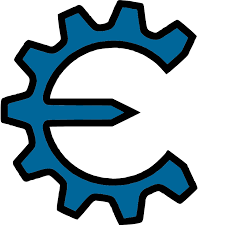Silicon Valley: WhatsApp has become an important part of our daily lives. WhatsApp’s web feature has made life much easier for users and now the desktop version of WhatsApp has become an important tool for users, especially after Corona, Work from Home has further highlighted its importance.
The only major drawback of the WhatsApp web is that you can’t get a full chat screenshot in it like in a smartphone. This is because Windows 10 does not have the scrolling screenshot feature. But there is nothing wrong with that because there are many other alternatives that allow you to take a full screenshot of the chat.
Method 1 (Microsoft Edge Browser)
Microsoft Edge has a full patch screenshot feature. To use this feature, press Shift + Ctrl + S on the keyboard and start scrolling WhatsApp web chat. When done, click on the Save icon.
Method 2 (Chrome Browser Extension)
Google Chrome has a number of third-party applications that allow users to take full patch screenshots on Chrome. All you have to do is go to the Chrome Web Store and look for a full-page screenshot extension. You can also use extensions like Go full-page, Screenshot tool and Screenshot master.
After adding your chosen extension to Chrome, go to the WhatsApp web and open the chat you want to take a screenshot of. Take a screenshot after opening the chat by clicking on the extension.
Note that Google is expected to include screenshot tools in future Chrome updates like Microsoft Edge, if that happens then you don’t need any extensions.
You May Also Like:
Read Also: Which Designer Dress Did Maryam Nawaz’s Daughter-in-law Wear?
Read Also: Maryam Nawaz Shared Pictures of Her Son’s Wedding
Read Also: Nawaz Sharif Pictures on Junaid Safdar Nikah – wedding WIll Take Place in London
Read Also: Junaid Safdar Sang Kiya Howa Tera Waada Song on His Marriage Goes Viral on Social Media