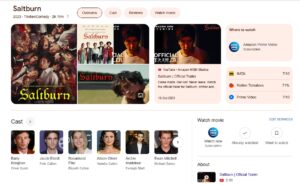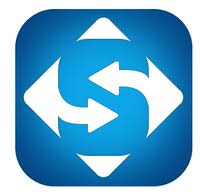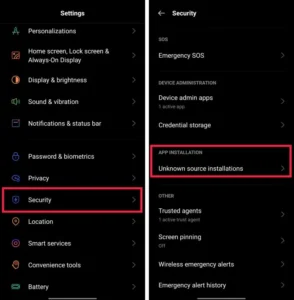Exciting news for Android enthusiasts! Android 14 has landed, and it brings a plethora of new features and options to explore. One of the most practical additions is the ability to personalize your lock screen widgets. If you’ve been missing this feature from Android’s past, rejoice – it’s back!
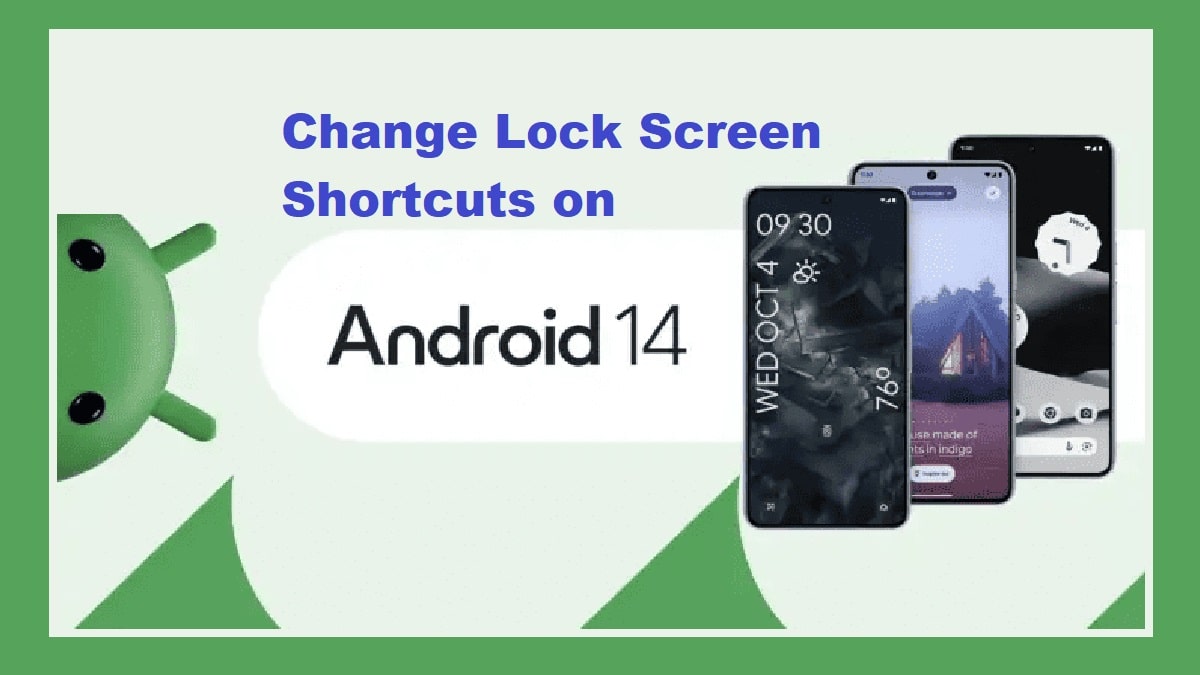
Here’s a simple guide on how to change your lock screen shortcuts on Android 14:
Easy Steps to Customize Lock Screen Shortcuts on Android 14
- Long-press Anywhere on Your Home Screen: To kick things off, simply press and hold anywhere on your home screen.
- Tap on Wallpaper & Style: Navigate to the “Wallpaper & style” option from the menu that pops up.
- Select the Lock Screen Tab: Once you’re in the “Wallpaper & style” menu, choose the “Lock screen” tab located at the top.
- Access Shortcuts: Scroll down a bit and find the “Shortcuts” option.
- Choose Left and Right Shortcuts: Here’s where the fun begins! Customize your lock screen by selecting your preferred actions for both the left and right shortcuts.
- Enjoy Your Customized Lock Screen: That’s it! The whole process takes just a few seconds. The hardest part might be deciding which shortcuts to place where since there are only two slots on the lock screen (unless you own an Xperia phone). We recommend placing your most frequently used shortcuts for quick access.
To use the shortcuts, simply touch and hold the icon on your Android phone’s lock screen. If you’re dealing with something like the flashlight, a second touch and hold will turn it off after use.
Explore More with Android 14
But wait, there’s more! Android 14 has a lot to offer beyond lock screen shortcuts. Dive into a world of customization and fun:
- Custom Emoji Wallpapers: Discover how to create your personalized wallpaper with your favorite emojis and color schemes under Wallpaper & style.
- Cinematic Wallpaper for Pixel Owners: If you’re rocking a Pixel device, explore the Cinematic Wallpaper feature. Turn any image into a dynamic wallpaper for your Google phone.
- Generative AI Wallpapers for Pixel 8 Series and Pixel Fold: Unlock the full potential of the Tensor G3 chipset and Google’s latest AI advancements by creating stunning generative AI wallpapers.
Get ready to have a blast customizing your Android 14 experience!