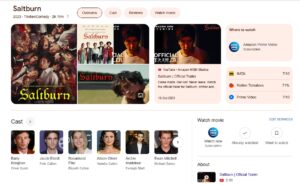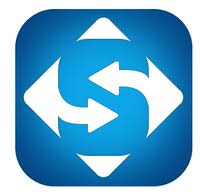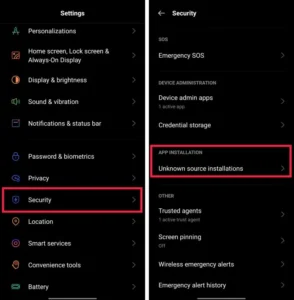If you’re not happy with Facetune, canceling your subscription is simple. Remember, do it 24 hours before your next billing cycle to avoid extra charges. While Facetune doesn’t give refunds, you can use the app until your current billing cycle ends.
Does Facetune Charge Extra for Canceling?
No, there are no additional fees for canceling your Facetune subscription. Just clear any outstanding payments before canceling.
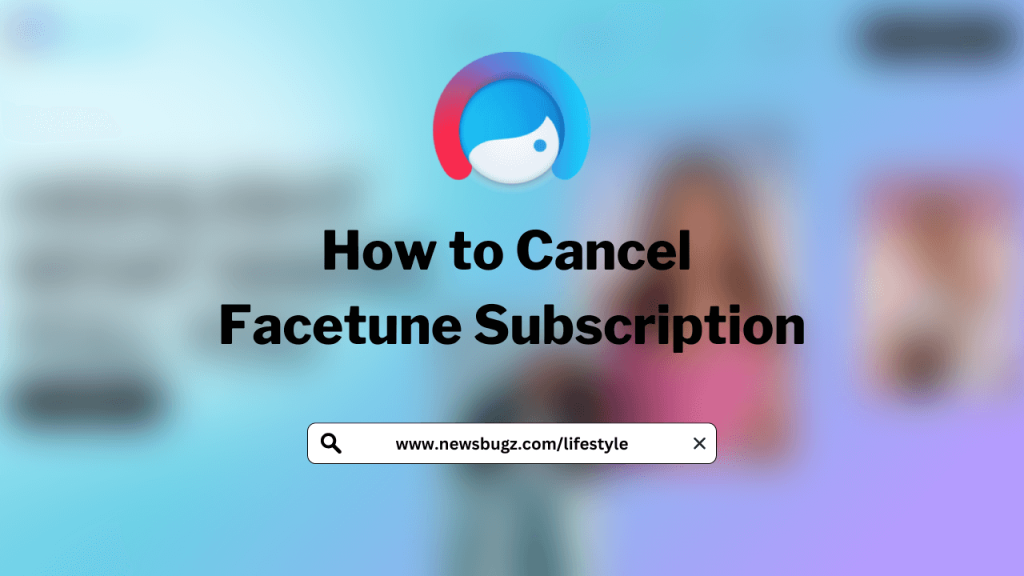
1. Canceling on iPhone/iPad
- Open the App Store on your device.
- Tap your Profile icon, then your name.
- Scroll to Subscriptions, find Facetune, and click Cancel Subscription.
- Confirm by clicking Confirm.
2. Canceling on Android Devices
- Go to Google Play Store.
- Tap your Profile icon.
- Choose Payments & subscriptions, then Subscriptions.
- Find Facetune, click Cancel Subscription, and confirm.
3. Canceling on Windows PC
- Ensure your PC has internet.
- Open Google Play Store, click Profile, then Payments and Subscription.
- Under Subscriptions, find Facetune, click Manage, and choose Cancel Subscription.
- Confirm by clicking Yes.
4. Canceling on Mac
- Open the App Store on your Mac.
- Click your name, go to Account Settings, and then Manage under Subscriptions.
- Click Edit next to Facetune and choose Cancel Subscription.
5. Canceling on PayPal
- Open your browser and visit PayPal.
- Log in and go to Payments.
- Select Manage Automatic Payments.
- Find Facetune, click Cancel, and confirm.
Best Facetune Alternatives
1. CreamCam:
- Auto-enhances selfies.
- Removes imperfections for a flawless look.
2. Dawn AI:
- Turns ordinary selfies into extraordinary portraits.
- Offers free basic features and flexible subscriptions.
3. Photoscape:
- A free, professional-grade editor.
- No subscriptions, completely free on smartphones and PCs.
Explore these easy steps and alternatives for hassle-free photo editing. If Facetune isn’t for you, canceling is a breeze on various devices.