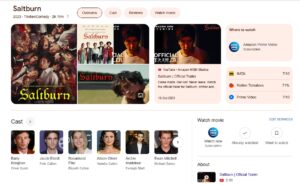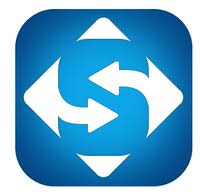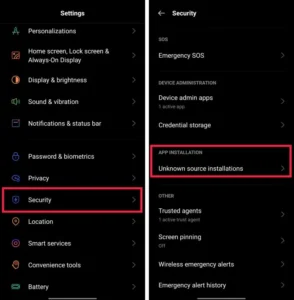Welcome to our comprehensive guide on how to upgrade your operating system from Windows XP to Windows 7. We’re here to help you through each step of the process so that you can smoothly transition to the newer and more secure Windows 7 platform. Upgrading your operating system is an important task that can greatly improve your computer’s performance, security, and compatibility with the latest software applications. Let’s dive right in!

Why Should You Upgrade to Windows 7?
Before we jump into the upgrade process, let’s take a moment to understand why upgrading to Windows 7 is highly beneficial:
- Enhanced Security: Windows 7 comes with improved security features, such as a robust built-in firewall, advanced malware protection, and regular security updates. By upgrading from Windows XP, which is no longer supported by Microsoft, you significantly reduce your vulnerability to cyber threats.
- Improved Performance: Windows 7 is optimized to provide faster boot times, improved system responsiveness, and efficient resource management. With a more streamlined and optimized operating system, you can expect a smoother and more efficient computing experience.
- Compatibility: Windows 7 is designed to be compatible with a wide range of hardware and software applications. Upgrading from Windows XP ensures that you can enjoy the latest features and functionalities without worrying about compatibility issues. You’ll be able to take advantage of newer software and hardware technologies.
- User-Friendly Interface: Windows 7 introduces a sleek and intuitive user interface. It makes navigating and accessing various features much easier compared to Windows XP. With an enhanced Start menu, taskbar, and window management options, you’ll find the overall user experience more enjoyable.
Preparing for the Upgrade
Before we dive into the upgrade process, it’s important to take a few preparatory steps to ensure a successful transition. Follow these guidelines:
- Back Up Your Data: Before upgrading, make sure to back up all your important files, documents, and media to an external storage device or cloud storage service. This precautionary measure will protect your data in case anything unexpected happens during the upgrade.
- Check System Requirements: Verify that your computer meets the minimum system requirements for Windows 7. These requirements include sufficient processor speed, RAM, and available storage space. You can find detailed specifications in the official Microsoft documentation.
- Collect Necessary Drivers: Visit your computer manufacturer’s website to download the latest drivers for your hardware components, such as the graphics card, sound card, and network adapter. Having these drivers ready will ensure a smooth transition to Windows 7.
The Upgrade Process
Now that you’ve prepared your system for the upgrade, let’s go through the step-by-step process of upgrading from Windows XP to Windows 7:
- Step 1: Acquiring a Windows 7 Installation Disc
- Purchase a genuine Windows 7 installation disc from authorized channels. Make sure to get the correct edition and architecture (32-bit or 64-bit) based on your system requirements.
- Step 2: Installation Preparation
- Insert the Windows 7 installation disc into your CD/DVD drive and restart your computer.
- When prompted, press any key to boot from the disc.
- Select your language preferences and click “Next” to proceed.
- Click the “Install Now” button to begin the installation process.
- Step 3: Accepting the License Terms
- Read and accept the license terms by selecting the checkbox, then click “Next.”
- Step 4: Choosing the Installation Type
- Select the “Upgrade” option to keep your files, settings, and applications intact during the upgrade. This option ensures that your data and installed software are preserved.
- Follow the on-screen instructions and provide the necessary information.
- Step 5: Installation Progress
- Windows 7 will now begin the installation process. Please be patient as this may take some time. Avoid interrupting the process.
- Your computer will restart multiple times during the installation process.
- Step 6: Post-Installation Setup
- After the installation is complete, you’ll be prompted to personalize your copy of Windows 7. Follow the on-screen instructions to set your preferences, including user accounts, network settings, and Windows updates.
- Step 7: Driver Installation and Updates
- Install the hardware drivers you downloaded earlier from your computer manufacturer’s website.
- Visit the Windows Update website or use the built-in Windows Update feature to download and install the latest updates, patches, and security fixes for your newly upgraded Windows 7 system.
Congratulations! You’ve successfully upgraded your operating system from Windows XP to Windows 7. Enjoy the enhanced security, performance, and compatibility that Windows 7 offers.
Conclusion
In this comprehensive guide, we’ve walked you through the process of upgrading from Windows XP to Windows 7. By following the steps outlined here, you can ensure a smooth transition and take full advantage of the numerous benefits that Windows 7 provides. Remember to back up your data, check system requirements, and collect the necessary drivers before proceeding with the upgrade. Upgrade today and experience a more secure, efficient, and enjoyable computing environment with Windows 7.