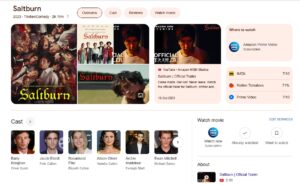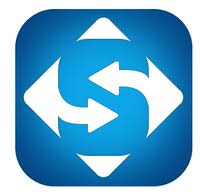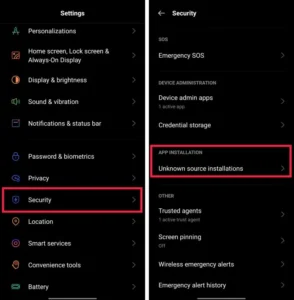CapCut is an advanced video editing software, specifically designed for both Android and iOS devices, aimed at helping you create amazing videos. When compared to its PC version, the mobile version of CapCut offers even more features and tools such as a collection of customizable templates, support for green screens, noise reduction, the ability to control the speed of clips, a blur background option, and much more. Despite these added features, both the mobile and PC versions of CapCut still share common editing capabilities, such as the ability to play your videos in reverse, crop footage, apply mirror effects, use filters, and add transitions.
In order to enhance the visual appeal and engagement of your video, you may want to consider reversing it. This guide will provide you with instructions on how to reverse your video, regardless of whether you’re using an Android, iOS, or PC device. So, without further ado, let’s get started.
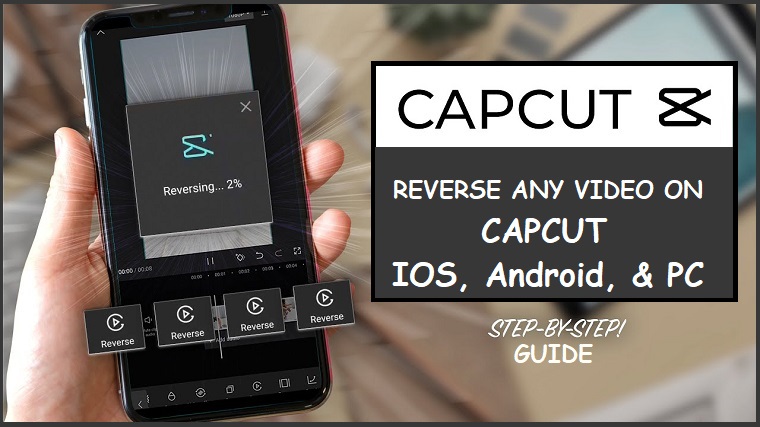
Methods to Reverse a Video on Capcut?
If you’re looking to reverse your video using CapCut on an Android, PC, or iOS device, simply follow these steps:
1– Reverse Capcut Video on Android, and iOS
- Launch the Capcut app and Add a Video.
- Click on Edit
- Scroll and tap on Reverse.
- See the image below…
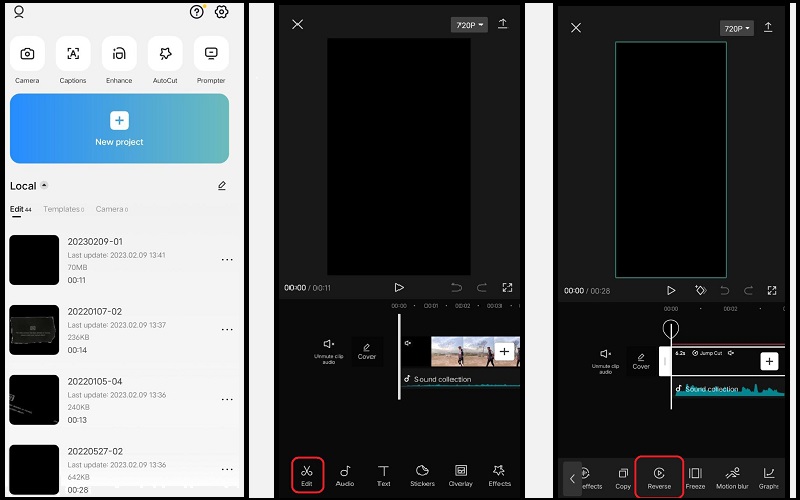
2– Reverse Capcut Video on PC:
Capcut is a remarkable video editing software that is available for Windows 7, Windows 10, and Windows 11 PC. It offers a comprehensive set of features that allow you to edit your videos with ease. These features include the ability to reverse, crop, split, and trim your videos, adjust the playback speed, add transitions and filters, and much more. In this guide, you will learn how to reverse a video using the PC download version of Capcut. Follow the steps below to reverse your video on CapCut PC.
- Download CapCut for PC, install it, and Launch it.
- Click Upload to add your video from your local storage, Dropbox, or Google Drive.
- Click the video in the timeline and click the Reverse icon. You can also click it again to cancel the reverse effect.
- See the image below…
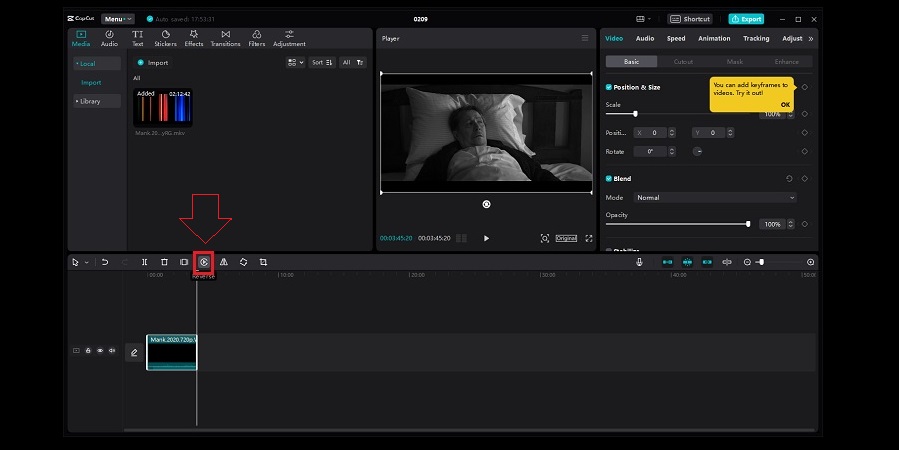
How to Fix Reverse on Capcut Not Working
If you’re encountering an issue with the reverse function in Capcut not working on your device, don’t worry, as there are several solutions that you can try to resolve the problem. Try the fixes given below to fix the reverse feature on CapCut.
- Restart your device.
- Clear the CapCut cache.
- Delete all the irrelevant videos and only import the clip you want to reverse.