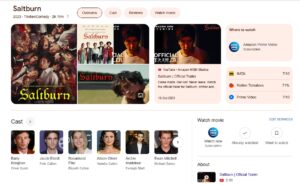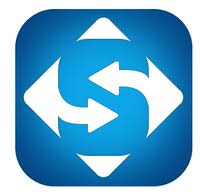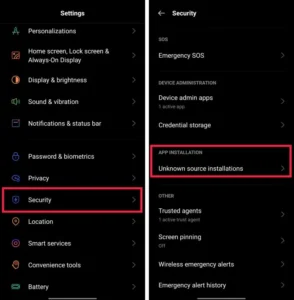There is no doubt that SpeedFan is the best CPU temperature sensor, the main purpose of this software is to control the fan speed and monitor the system temperature. But from time to time users of various web forums like; Reddit, Quora, Superuser, and Tomshardware have complained about SpeedFan fans, fan speed, CPU temp, GPU, and SpeedFan not working on Windows 10 & 7.
Today we will provide a simple solution to SpeedFan not detecting fans problem. So if you can’t see CPU Temps, change fan speed this guide will help you a lot.

How Fix SpeedFan Not Showing CPU Fan Speed On Windows
If this software doesn’t work for you on Windows and you’ve tried manually increasing the fan speed to no avail. Make sure SpeedFan supports your motherboard before trying these troubleshooting tips to quickly fix the not working issue.
- Open the Speed Fan and click on the Configuration button then go to the Advanced tab.
- Here you will see the chip just click on it to select your motherboard. This will display your motherboard information.
- Now select PWM 1 mode and click on Set from the bottom right and select “Software Control”.
- Repeat the same steps with PWM 2 mode and PWM 3 mode.
- Click the OK button. Now try increasing the CPU fan speed by clicking the UP arrow. You will notice an increase in fan RPM speed.
Fix SpeedFan Not Detecting CPU Fans
Sometimes users reported that SpeedFan does not show a CPU fan. This problem occurs because the program hasn’t been updated in a long time, and the software database doesn’t have new chipsets, which is why you don’t see the CPU fan speed. In this case, make sure you have installed the latest version of Speed Fan and BIOS.
- After updating to the latest version and make sure your motherboard is compatible with the new version.
- Go into BIOS settings to bypass CPU fans. In the BIOS under the Power tab, you’ll see an ACPI Suspend Type setting.
- Now Access the ‘ACPI’ Suspend type option.
- Change it from S3 to S1 and save the changes as custom defaults.
- Then press F10 to exit BIOS. This should fix the speed fan not detecting fan issues.
How To Fix SpeedFan not Changing Fan Speed
Simply installing SpeedFan on Windows PC and pressing the UP arrow will not increase your PC fan speed. For that, you have to configure your PC. Try these troubleshooting tips below to change the fan speed.
- Click on the Configuration button and then on the Advanced tab.
- Then select your motherboard chip from the drop-down menu.
- Here you should be able to see PWM 1 mode, PWM 2 mode, and PWM 3 mode.
- Just click on one of them and set it to Software Controlled.
- Now Check the Remember box and press OK.
- And press the up or down button to change your PC fan speed accordingly.
How To Fix SpeedFan not Detecting CPU Temps
Older motherboards don’t have temperature sensors that help temperature monitoring programs get data when the internal heat rises. So it would be difficult for a speed fan to get information about CPU temps without these sensors.
But if your motherboard is compatible with SpeedFan but still not showing CPU temps. In this case, follow the steps below:
- Go to charts and from the drop-down menu click on Temperature.
- Then make sure everything in the Chart tab is checked.
- Now go back to the readings tab and you will see the core temperature.
Why SpeedFan is not detecting GPU temps or GPU fans?
As the race between NVIDIA and AMD for the latest and most sophisticated GPU has begun. Newer models of graphics cards have advanced technology, so Speedfan will not perform as well.
Also, this utility is not meant to monitor GPU temperature but it displays hardware information and PC fan speed. You can download MSI Afterburner or Kombustor to monitor GPU temps.
Why does the Speed Fan error appear? And not starting at all on Windows PC
The service cannot be started, either because it is disabled or because there is no active device connected to it. If you are facing such an error then follow these steps below to fix it.
- First, find the SpeedFan shortcut on the desktop.
- Then right-click on it, and select Properties.
- At the end of the target field, add /NOACPISCAN.
- Press OK.
- Now restart your computer and see if the error still exists.
A simple tip to fix the speed fan not working
If the fixes above don’t work for you, try uninstalling SpeedFan and then reinstalling it. Also, make sure your BIOS is fully up-to-date. Also, you need to check your motherboard compatibility with SpeedFan software.
However, it’s not the end of the world, you should try SpeedFan Alternatives.