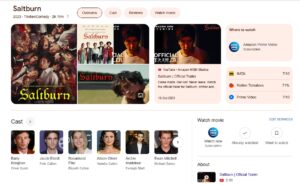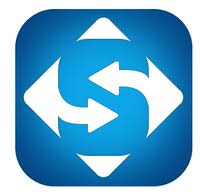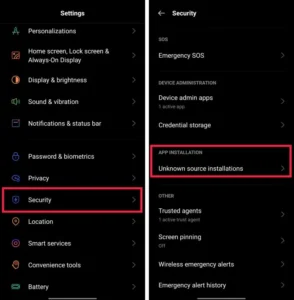Since its creation in the 1990s by Adobe, PDF has been widely used in all industries. Have you ever thought about whether it’s safe enough to send or share a PDF file? If your files contain some sensitive messages without password protection, it may result in information leakage in file sharing because the recipients can open, edit, and annotate the files as they wish.
For most people, it’s natural to use Adobe Acrobat to handle PDF issues. However, you must pay for it: $24.99/month for Acrobat Pro DC and $22.99/month for Acrobat Standard DC.
How to Encrypt a PDF for Free?
Fortunately, it doesn’t matter if you don’t want to spend money on this. In this guide, I will show you how to password-protect a PDF for free.
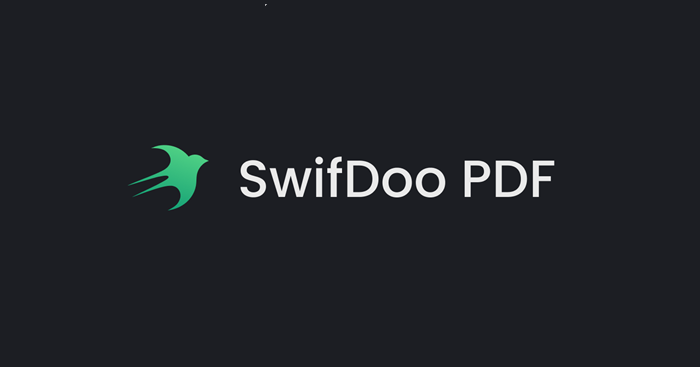
Encrypt a PDF File for Free
There are many free ways to help you add passwords to your files. In this post, I’ve chosen two of them to present you with detailed guidance.
Password Protect a PDF File with Microsoft Word
Many PDF files are output from Word documents. When you output the file, Microsoft Word supports you in encrypting PDF files directly.
Follow the guide below to learn how to use Microsoft Word to add a password to your PDF file.
Step 1. Open the Word document that you need to output as PDF with Microsoft Word.
Step 2. Go to File > Save as > select save as PDF.
Step 3. Click More options under the format box, and there will be a new pop-up window. Hit Options and leave Encrypt the document with a password on.
Step 4. Enter a password twice. Hit OK to save the file.
The file has been saved as a password-protected PDF successfully, and you will need to input a password every time you open it.
Easy Way to Encrypt a PDF with SwifDoo PDF
There’s no doubt that Microsoft Word is powerful to meet some basic requirements for PDF files. However, it’s not enough if you need to add more file security permissions to PDFs.
SwifDoo PDF is an all-around PDF tool that helps users accomplish all PDF operations. What’s more, it offers users a 30-day free trial and is perfectly compatible with Windows 11/10/8.1/7/XP.
Step 1. Install SwifDoo PDF from its official site, then open the file within this tool.
Step 2. Click Advanced and select Encryption in the sub-navigation bar.
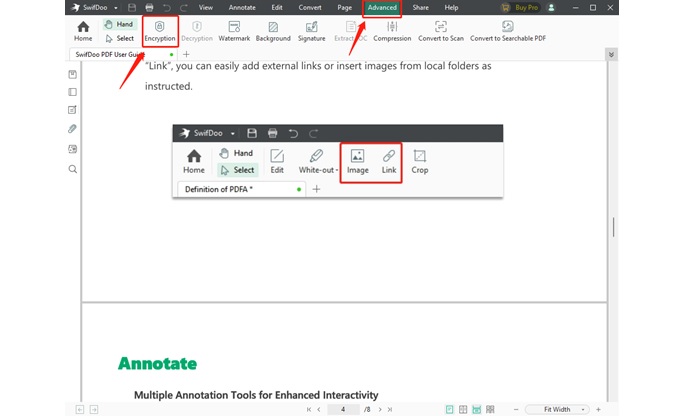
Step 3. Leave both Open Password and Owner Password on, then enter the passwords. There are four permissions you can choose to restrict under Owner Password.

Step 4. Hit OK to apply all settings.
Now you have successfully encrypted your PDF files. People who don’t know the password would not have access to your files. In this way, the files can be protected to the utmost extent.
Note: If you forget the password, the file cannot be opened. Do remember the password you set and make sure to select Replace the original file. A copy can help you a lot!
Why Choose SwifDoo PDF?
We have concluded the main features of SwifDoo PDF. This tool takes users’ demands into consideration by offering interactive and amazing features.
Easy Operation. SwifDoo PDF makes the interface as simple as possible. It’s never been a challenge for a beginner to use this tool.
Free Service. SwifDoo PDF offers every new user a long-time free trial that lasts for 30 days. During this period, they can use all the features without any restrictions.
Safe for Both Files and Devices. SwifDoo PDF would never store or save users’ files secretly. Besides, it also never asks for any unrelated permission when used.
Fast-speed Processing. No delays or long response times. SwifDoo PDF always gives instant feedback no matter what features users choose.
Two-level Password Protection. MS Word offers only one open password, which is used for restricting the opening of a PDF file. However, SwifDoo PDF provides both an open password and an owner password. By this means, you can also prevent viewers from printing, copying, annotating, and editing.
Sum up
It’s good practice to encrypt the PDFs when you try to protect any sensitive information in the files. SwifDoo PDF helps you encrypt PDFs for free. Moreover, it can also be used to convert PDF to other formats and vice versa. You can download SwifDoo PDF and use it to find out how powerful it is!