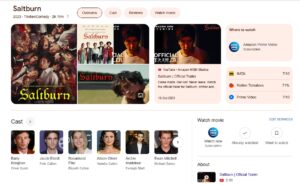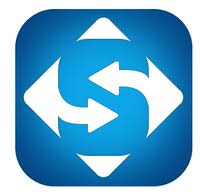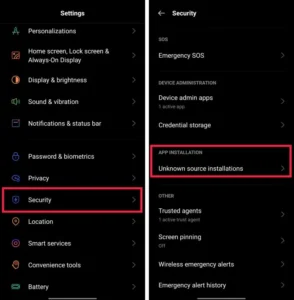TubeMate is an application that supports downloading YouTube videos on Android. The article will show you how to download TubeMate and use it to download clips on YouTube.
After downloading TubeMate, you can easily save YouTube videos for offline viewing. Not only that, but you also have more control over the downloaded clip. You can choose the quality, file size, even just choose to download the audio.
Instructions to Download YouTube Videos with TubeMate
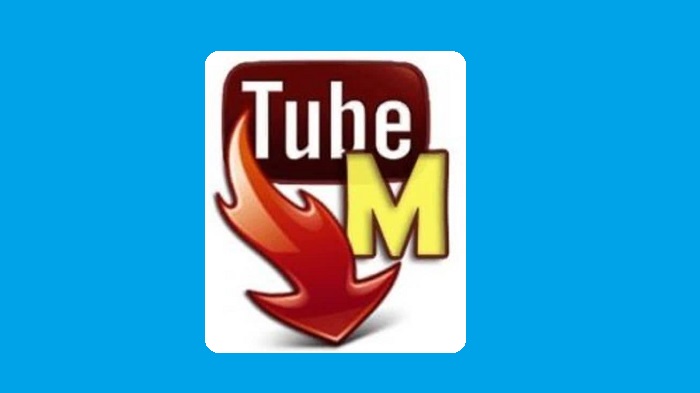
1. Download TubeMate
First, you need to download the TubeMate APK application on your Android device. Unfortunately, TubeMate is not available in the Play Store, so you need a third party to download the file of this app. Remember, you should only download it from reputable sources, and Quoratv is one of them. Click the Download button below.

Download Tubemat for Android
2. Install TubeMate
Find the TubeMate APK file in the Downloads folder, tap it to install the app on Android. You need to allow the device to install apps from other sources during installation.
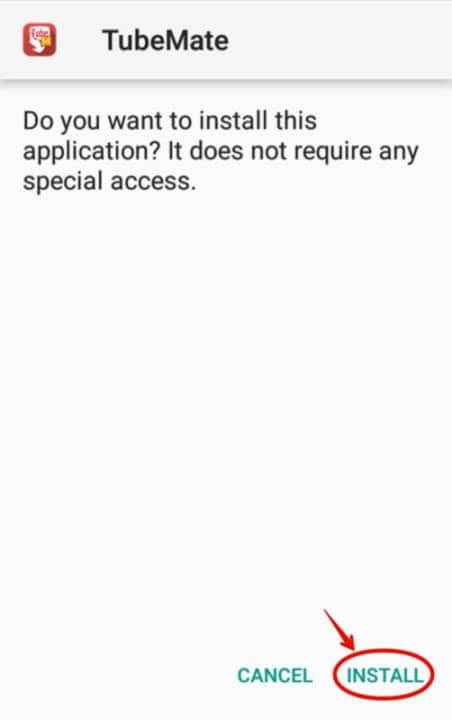
3. Download Videos on YouTube
Open TubeMate by touching its corresponding icon on the app menu on mobile devices. After opening TubeMate, find the video you want by typing keywords in the search bar. Tap the Download button, then select the video quality you want to download. Once the download is complete, you can watch the video on your phone without having to use YouTube or connect to the Internet.
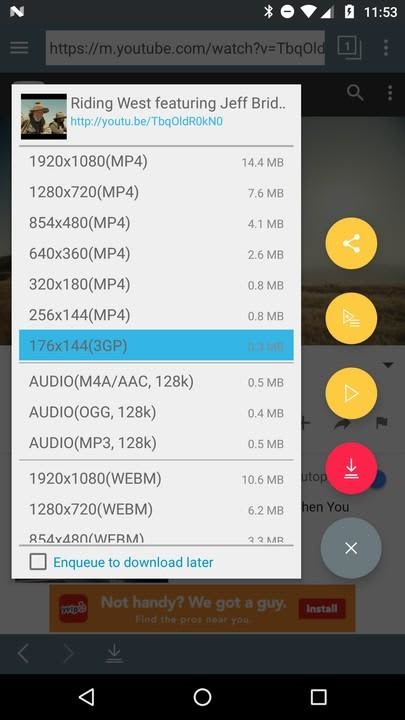
Customize the Download List on TubeMate
It’s easy to download YouTube videos using TubeMate on Android. However, every once in a while, you may want to automate video downloads as you wish. At this point, the feature of customizing the download list will help you.
1. Open TubeMate
Open the app on your Android phone by tapping its icon in the menu. Signing in with your Google account, using your email/password associated with your name and phone number is the easiest way to see all of your favorite YouTube videos.
2. Select Download List
From the main TubeMate screen, touch the Menu tab and select Download List from among the available options.
3. Select Menu
In the download list, you can touch the menu to find different features for downloading videos.
4. Select Playlist
Select Playlist represented by 3 dashes icon. This action will show you all the customizable options.
5. Choose how to arrange your playlists
Choose how you want to organize your playlists on TubeMate. Then the application will download music and videos the way you want.
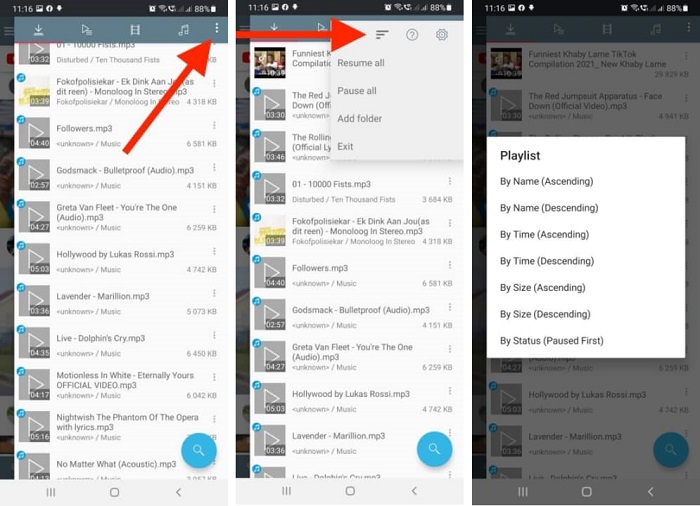
As you can see, using TubeMate to download your favorite YouTube videos is really easy. Now you don’t need to turn on the internet to watch that clip again. It’s great isn’t it? Then why not try TubeMate right away!