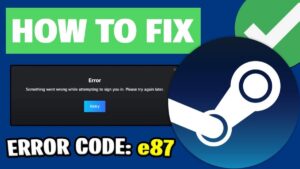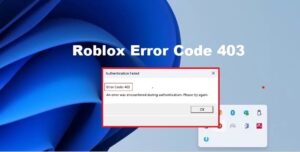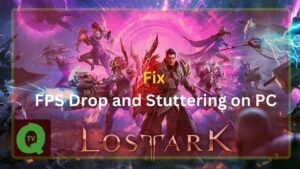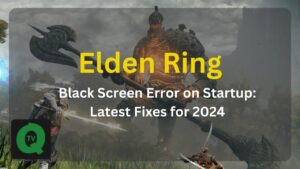Are you frustrated with Lost Ark crashing on your Windows PC without giving any error? You’re not alone. Many players are facing sudden crashes, unexpected closures, and frustrating desktop crashes. In this guide, we’ll provide a comprehensive set of troubleshooting steps and solutions to help you overcome Lost Ark’s crashing woes, whether it’s the “Lost Ark crashing Windows 11” issue or random crashes without error messages.

Common Causes of Lost Ark Crashes:
After scouring multiple forums, including Reddit, we’ve identified several common causes for Lost Ark not launching or crashing:
- Insufficient system requirements
- Overheating components
- Outdated graphics drivers
- Unnecessary background tasks
- Antivirus software conflicts
- Corrupted or faulty Lost Ark setup files
Ensuring Minimum System Requirements
Before implementing fixes, ensure your PC meets the minimum system requirements for Lost Ark on Windows 10/11:
- Operating System: Windows 10 (64-bit only)
- Processor: Intel i3 or AMD Ryzen 3
- RAM: 8 GB
- GPU: NVIDIA GeForce GTX 460 / AMD Radeon HD 6850
- PIXEL SHADER: 5.0
- VERTEX SHADER: 5.0
- FREE DISK SPACE: 50 GB
- DEDICATED VIDEO RAM: 1024 MB
Troubleshooting Steps
1. Launch Option Adjustment
- Open Steam, right-click on Lost Ark, and select “Properties.”
- In the General tab, click on “Set Launch Options.”
- Remove any conflicting launch options like “-notexturestreaming” and “-useallavailablecores.”
2. Change Graphics Card
- AMD users may switch to an NVIDIA card to resolve potential compatibility issues.
Rollback AMD GPU Driver: - Rollback to the stable AMD driver version 22.5.1 after uninstalling current GPU drivers using Display Driver Uninstaller (DDU).
3. Update Graphics Drivers
- Regularly update graphics drivers to avoid compatibility issues. Consider using Driver Easy for easy driver updates.
4. Switch DirectX Version
- Change the DirectX version in Lost Ark settings to resolve startup or loading screen crashes.
5. Adjust Virtual Memory
- Optimize virtual memory settings based on your computer’s physical memory.
6. Remove EasyAntiCheat
- Locate and repair Easy Anti-Cheat to prevent background service-related crashes.
7. Disable Full Screen Optimization
- Disable fullscreen optimizations in Lost Ark executable properties.
8. Task Manager CPU Affinity
Adjust CPU affinity in Task Manager to stabilize performance.
9. Disable Overclocking
- Disable CPU or GPU overclocking to prevent system instability.
10. Close Unnecessary Programs
- Identify and close resource-hogging background programs through Task Manager.
11. Disable Antivirus Software
- Disable or uninstall antivirus software that may conflict with Lost Ark, causing crashes
By following these troubleshooting steps, you can significantly reduce Lost Ark crashing issues on your Windows PC. Ensure your system meets the requirements and implement the relevant fixes to enjoy a smoother Arkesia adventure.