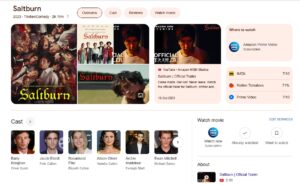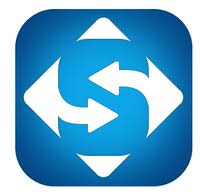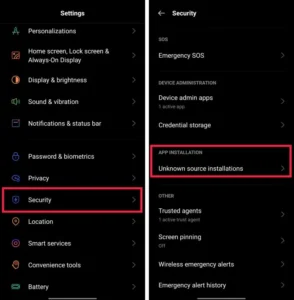Starfield, Bethesda’s latest offering, follows in the footsteps of the iconic Elder Scrolls series and beloved games like Skyrim. However, as is often the case with new releases, Starfield is not immune to technical challenges. While some players may find themselves stuck on the loading screen, others may encounter issues like freezing, lagging, and stuttering. That’s where our guide comes in. Whether your game is frozen on the loading screen or suffering from performance hiccups, this guide has you covered.
![Fix Starfield Stuck on Loading Screen on PC, PS5 [Updated Nov 2023]](https://quoratv.com/wp-content/uploads/starfield-is-stuck-in-the-launching-screen.jpg)
What Causes Starfield to Get Stuck on the Loading Screen?
When Starfield gets stuck on the loading screen, it’s usually due to insufficient resources for launching the game. Several common culprits include:
- Incompatible Hardware: Ensure your PC meets Starfield’s minimum system requirements. Inadequate hardware can result in a perpetual loading screen or gameplay that’s unplayably slow.
- Missing Visual C++ Redistributable: If Starfield is your first PC game, you might be missing the necessary Visual C++ Redistributable. It’s a good idea to download and install it before launching Starfield.
- Incompatible DirectX: Every gaming PC should have a compatible DirectX version. If yours is outdated or absent, it can lead to loading problems.
Why Does Starfield Freeze, Lag, and Stutter?
Starfield may exhibit issues like freezing, lagging, and stuttering due to a range of factors, including:
- GPU Driver Issues: Outdated or missing GPU drivers can disrupt smooth gameplay. Updating your graphics drivers is essential for resolving this problem.
- Unnecessary Applications Running: Running multiple applications in the background without closing them consumes memory and can lead to performance issues. Make sure to close unnecessary apps before playing Starfield.
- Game Installed on a Hard Disk: Installing the game on a Hard Disk Drive (HDD) can slow down performance, as HDDs are generally slower than Solid State Drives (SSDs). Consider installing the game on an SSD for better performance.
How to Fix Starfield Stuck on Loading Screen and Performance Issues
Here’s how to address these issues in Starfield, including being stuck on the loading screen, freezing, lagging, and stuttering:
- Restart Starfield: Sometimes, simply restarting the game can help optimize its performance by reallocating resources. It’s a quick and effective step for addressing multiple issues.
- Restart Your PC: If restarting the game doesn’t work, consider doing a hard restart of your PC. This can help resolve performance problems, especially if issues persist.
- Check for DirectX: Make sure you have the latest DirectX version. Updating DirectX can maintain smooth gaming performance.
- Update Visual C++ Redistributable: Confirm you have the necessary Visual C++ Redistributable installed. If not, download and install it from the official website.
- Update GPU Drivers: Outdated GPU drivers can cause significant issues. Update your GPU drivers by visiting your manufacturer’s website and installing the latest version.
- Check for Unnecessary Applications: Use the Task Manager to identify and close unnecessary applications running in the background. This can free up system resources for a smoother gaming experience.
- Flush Temporary Files: Deleting temporary files can improve system performance. Clearing these files can help prevent lag and stutter in Starfield.
By following these steps, you can address the various issues you might encounter in Starfield. These solutions should help you enjoy a smoother and more enjoyable gaming experience. If you still have questions or face persistent problems, feel free to seek further assistance or share your concerns in the comments.