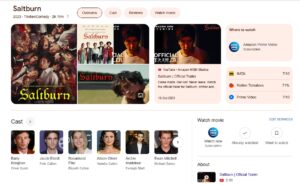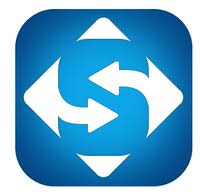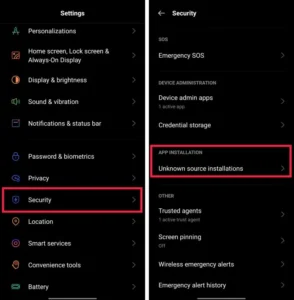Welcome to our comprehensive guide on fixing Hulu Error Code P-DEV322! If you’ve encountered this error while trying to stream your favorite content on Hulu, we understand the frustration it can cause. But worry not, as we’re here to help you resolve this issue quickly and get back to enjoying your favorite shows and movies without any interruptions.
Understanding Hulu Error Code P-DEV322
Hulu Error Code P-DEV322 is a common issue that users may encounter when streaming content on the Hulu platform. It typically occurs due to a connectivity problem or an issue with the Hulu app or browser cache. When this error code appears, you may experience playback disruptions or may not be able to access Hulu altogether.

Troubleshooting Steps to Fix Hulu Error Code P-DEV322
To help you resolve Hulu Error Code P-DEV322, we have compiled a list of proven troubleshooting steps. Follow these instructions carefully, and you’ll soon be able to enjoy your favorite Hulu content once again.
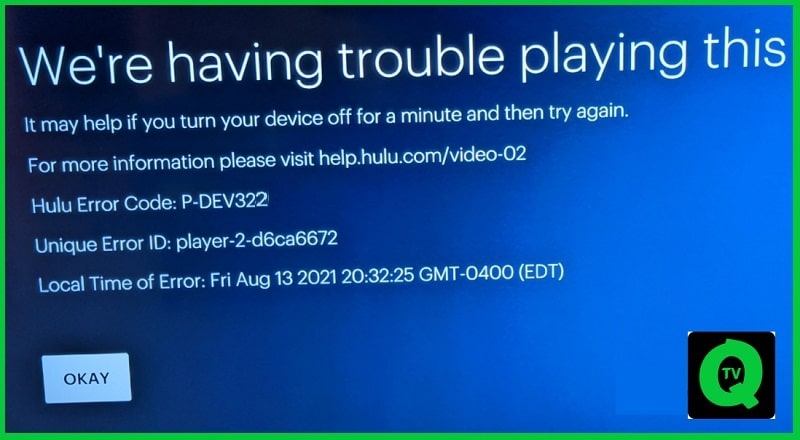
Step 1: Restart the Hulu App and Device
- Close the Hulu app on your device and ensure it’s fully closed.
- Restart your device (computer, smartphone, smart TV, streaming device, etc.).
- Once the device has restarted, relaunch the Hulu app.
Step 2: Clear App and Browser Cache
Clearing the app and browser cache can help resolve many common issues, including Hulu Error Code P-DEV322. Follow the instructions below based on your device:
For Web Browsers (Chrome, Firefox, Safari, etc.)
- Open your web browser and navigate to the settings menu.
- Look for the “History” or “Privacy” section.
- Find the option to clear browsing data or cache.
- Select the appropriate checkboxes for clearing the cache and browsing history.
- Click on the “Clear” or “Delete” button to proceed.
- Once the process is complete, close and reopen the browser.
For Mobile Devices (iOS and Android)
- Open the Settings app on your mobile device.
- Look for the “Apps” or “Applications” section.
- Find and select the Hulu app from the list of installed apps.
- Tap on the “Storage” or “Storage & cache” option.
- Choose the option to clear the cache.
- Confirm your selection and wait for the process to finish.
For Smart TVs and Streaming Devices
- Navigate to the “Settings” or “Options” menu on your device.
- Look for the “Apps” or “Application Manager” section.
- Find and select the Hulu app from the list of installed apps.
- Choose the option to clear the app cache.
- Confirm your selection and wait for the process to complete.
Step 3: Check Your Network Connection
A stable and reliable internet connection is essential for streaming on Hulu. Follow these steps to ensure your network connection is working properly:
- Make sure your device is connected to the internet.
- Restart your modem and router by unplugging them, waiting for a few seconds, and plugging them back in.
- Connect your device to a different Wi-Fi network (if available) to see if the issue persists.
- If you’re using a mobile data connection, switch to a Wi-Fi network or vice versa to check for any connection-related problems.
Step 4: Update the Hulu App
Keeping your Hulu app up to date is crucial for optimal performance and bug fixes. Follow the steps below to update the app on your device:
- Visit the official app store for your device, such as the Google Play Store for Android or the App Store for iOS. 2. Search for “Hulu” in the app store’s search bar.
- If an update is available, you will see an “Update” button next to the Hulu app. Tap on it to initiate the update process.
- Wait for the update to download and install on your device.
- Once the update is complete, relaunch the Hulu app and check if the error persists.
Step 5: Disable VPN or Proxy Connections
If you’re using a VPN (Virtual Private Network) or proxy service while streaming Hulu, it may interfere with the service and lead to Error Code P-DEV322. Try disabling these services temporarily and follow the steps below:
- Disconnect from the VPN or disable the proxy connection on your device.
- Close and relaunch the Hulu app.
- Check if the error code still appears.
Step 6: Contact Hulu Support
If none of the previous steps have resolved the issue, it’s recommended to reach out to Hulu’s customer support for further assistance. They have dedicated support agents who can provide personalized guidance and help you overcome any technical difficulties.
Conclusion
By following the troubleshooting steps outlined in this comprehensive guide, you should be able to resolve Hulu Error Code P-DEV322 and resume streaming your favorite shows and movies without interruptions. Remember to restart the Hulu app and your device, clear the app and browser cache, check your network connection, update the Hulu app, and disable VPN or proxy connections if necessary. If the issue persists, don’t hesitate to contact Hulu’s customer support for additional help.
We hope this guide has been helpful in resolving the error and getting you back to enjoying your Hulu streaming experience. Happy streaming!