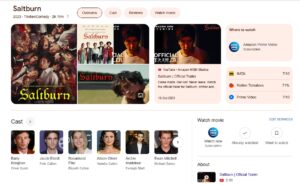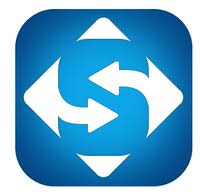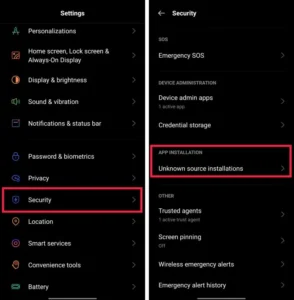Are you an avid gamer and you love to play Counter-Strike: Global Offensive (CSGO) on your Windows 10 computer? Have you ever encountered the frustrating problem of facing a black screen with sound on startup or while playing the game? If you have, then you’re definitely not alone. Many CSGO enthusiasts have experienced this issue, which can really put a damper on your gaming experience. But fear not! In this comprehensive guide, we will provide you with effective solutions to fix the CSGO black screen with sound issue on Windows 10. By following these steps, you’ll be able to get back to your gaming adventures without any interruptions.
Understanding the CSGO Black Screen with Sound Issue
Before we dive into the solutions, it’s important to understand what causes the CSGO black screen with sound problem. This issue commonly occurs due to conflicts between the game’s graphics settings and your computer’s hardware or software configurations. Outdated graphics drivers, incompatible settings, or even corrupt game files can contribute to this frustrating occurrence. However, by following the steps outlined below, you can resolve the problem and enjoy a seamless CSGO gaming experience once again.

Solution 1: Update Graphics Drivers
One of the main reasons behind the CSGO black screen with sound issue is outdated or faulty graphics drivers. To fix this problem, follow these steps:
- Press the Windows key + X on your keyboard and select “Device Manager.”
- Expand the “Display adapters” category and right-click on your graphics card driver.
- Select “Update driver” and choose the option to automatically search for updated drivers online.
- If an update is available, follow the on-screen instructions to install it. Restart your computer after the update is complete.
Solution 2: Adjust Graphics Settings
Sometimes, incompatible graphics settings can lead to the black screen problem in CSGO. To resolve this, try the following steps:
- Launch CSGO and go to the “Options” or “Settings” menu within the game.
- Find the graphics or video settings section and make the following adjustments:
- Set the display mode to “Fullscreen” or “Windowed Fullscreen” for optimal performance.
- Lower the graphics quality settings, such as texture details, anti-aliasing, or shadows.
- Disable any unnecessary overlays or special effects.
- Save the changes and restart the game to see if the black screen issue persists.
Solution 3: Verify Game Files
Corrupted or missing game files can also trigger the black screen problem in CSGO. Follow these steps to verify the integrity of the game files:
- Open the Steam client on your Windows 10 computer.
- Go to your game library, right-click on “Counter-Strike: Global Offensive,” and select “Properties.”
- In the Properties window, click on the “Local Files” tab and choose “Verify Integrity of Game Files.”
- Allow the process to complete, and Steam will automatically repair or download any missing or damaged files.
Solution 4: Disable Fullscreen Optimization
Windows 10 introduced a feature called “Fullscreen Optimization” that aims to enhance gaming performance. However, it can sometimes cause conflicts with CSGO, resulting in the black screen issue. To disable this feature, follow these steps:
- Locate the CSGO executable file. By default, you can find it in the following directory: C:\Program Files (x86)\Steam\steamapps\common\Counter-Strike Global Offensive.
- Right-click on the CSGO.exe file and select “Properties.”
- In the Properties window, go to the “Compatibility” tab and check the box that says “Disable fullscreen optimizations.”
- Click “Apply” and then “OK” to save the changes.
Conclusion
By following the solutions provided above, you should be able to overcome the CSGO black screen with sound issue on your Windows 10 computer. Whether it’s updating your graphics drivers, adjusting graphics settings, verifying game files, or disabling fullscreen optimization, these steps will help you resolve the problem and get back to enjoying the thrilling world of CSGO without any interruptions.
Remember, if you encounter any other issues or require further assistance, it’s always recommended to reach out to CSGO’s official support channels or online communities. Stay up to date with the latest patches and updates for the game, as they often include fixes for known issues.