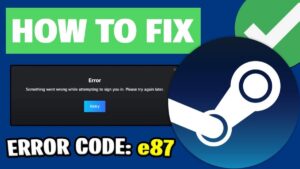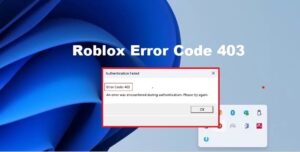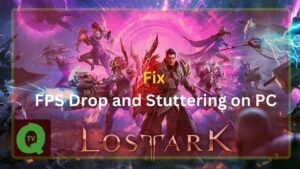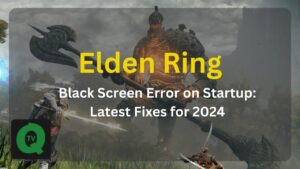Some Facebook users are experiencing issues with the Facebook Dating feature on their iPhone and Android devices. They are unable to access the feature and connect with other users who have similar interests in their region. This is likely due to technical glitches that have greyed out options or caused the app to crash. Common problems that users have reported include:
- Facebook Dating not appearing in the app or in the menu
- Facebook Dating not loading properly
- The app crashes frequently
- Issues with photos and other features not displaying correctly
- Lack of notifications for Facebook Dating on the home screen.
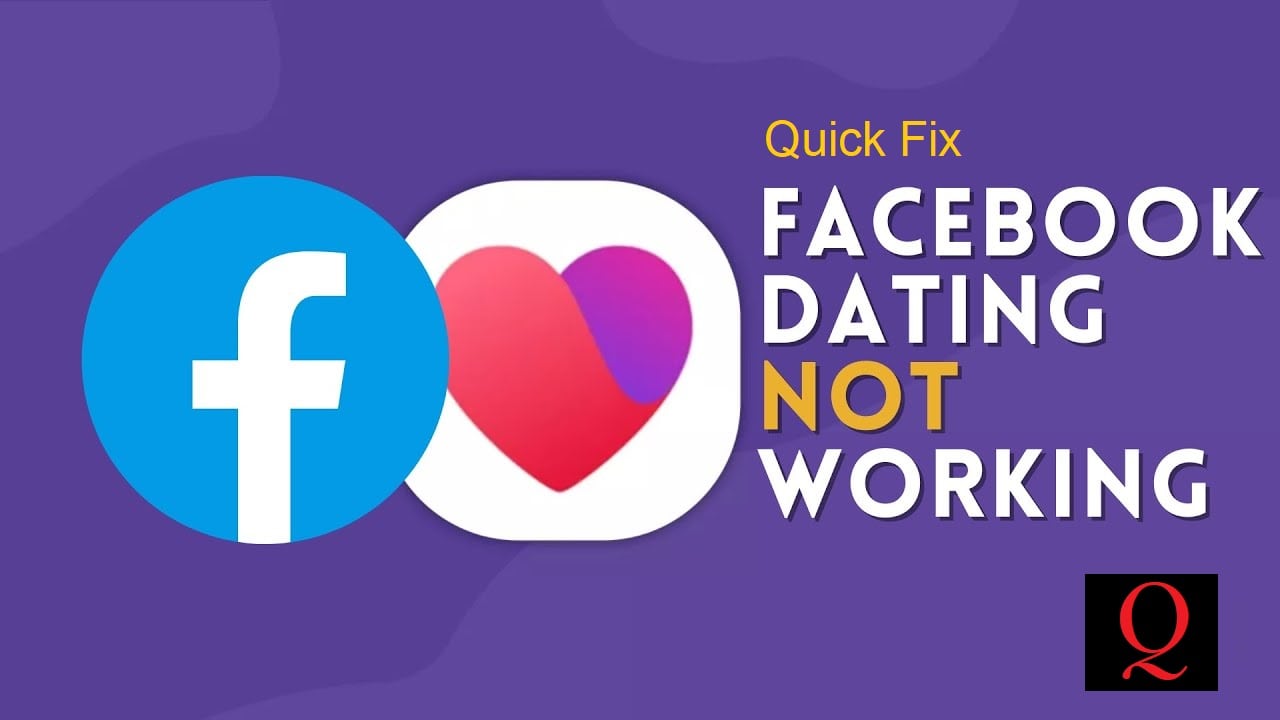
Some Quick Fixes
If you are having difficulty with the Facebook Dating feature not loading or functioning properly, an unstable internet connection may be the cause. You can try the following steps to resolve the issue:
- Reconnect or restart your internet connection
- Restart your router by turning it off for 2-3 minutes and then turning it back on
- Enable airplane mode on your device for 10 seconds and then disable it (if using mobile data)
- Restart your device
If these steps do not fix the problem, there are other methods you can try to resolve the issue. You can find more information about these methods in this article. If one method does not work, you can try the next one.
Reasons for Facebook Dating Not Working or Showing Up
There are several reasons why Facebook Dating may not be working or showing up for you. Here are a few possibilities:
- Facebook Dating is not available in your country or region. Facebook Dating is currently only available in certain countries and regions. If you are not in one of these areas, you will not be able to use Facebook Dating.
- You are not eligible to use Facebook Dating. In order to use Facebook Dating, you must be 18 years or older and have a Facebook account that is set to show your full name.
- You have not set up Facebook Dating. To use Facebook Dating, you will need to opt in to the service and create a Dating profile. This can be done through the Facebook app or on the web.
- There is an issue with your Facebook account. If you are having issues with your Facebook account, such as not being able to log in or access certain features, this could also affect your ability to use Facebook Dating.
- There is a problem with the Facebook app or website. If the Facebook app or website is experiencing technical issues, this could also affect your ability to use Facebook Dating.
List of Countries Where Facebook Dating App is Available
First of all, you have to check the Facebook Dating is currently available in your country. See the list of the following countries where FB dating is available:
- Argentina
- Bolivia
- Brazil
- Canada
- Chile
- Colombia
- Ecuador
- Guyana
- Laos
- Malaysia
- Mexico
- Paraguay
- Peru
- the Philippines
- Singapore
- Suriname
- Thailand
- the United States
- Uruguay
- Vietnam
Please note that this list is subject to change, as Facebook Dating may become available in additional countries or regions in the future. It’s also important to note that availability may vary depending on your specific location within a country.
Best Solutions to Fix Facebook Dating not Showing/Working on iPhone & Android
If you are experiencing issues with Facebook Dating and none of the above reasons apply, it’s possible that there is a problem with your account or device. In this case, you may want to try logging out and logging back in, or reinstalling the app. If the problem persists, you can try contacting Facebook for further assistance.
There are a few things you can try if Facebook Dating is not showing up or working on your iPhone or Android device:
1- Enable Facebook Dating
- Check that you have the latest version of the Facebook app installed on your device. If not, update it from the App Store or Google Play Store.
- Make sure that you have enabled Facebook Dating in your Facebook account settings. To do this:
- Open the Facebook app on your device.
- Tap the three horizontal lines in the bottom right corner of the screen.
- Tap “Dating” in the menu. If you don’t see “Dating,” tap “See More” and then tap “Dating.”
- Follow the prompts to enable Facebook Dating.
- If you’re still having trouble, try logging out of the Facebook app and then logging back in.
- If none of these steps help, you may want to try uninstalling and then reinstalling the Facebook app on your device.
2- Check your Internet/Wifi Connection
If you are experiencing issues with Facebook Dating, you may want to try the following troubleshooting steps:
- Check your internet connection: Make sure that your device is connected to the internet and that you have a strong, stable connection.
- Restart your device: Rebooting your device can often resolve technical issues.
- Clear your cache and cookies: Clearing your cache and cookies can help resolve issues with website functionality.
- Contact Facebook: If you are unable to access Facebook Dating, you may want to contact Facebook directly for assistance. You can do this through the Facebook Help Center or by reaching out to their customer support team.
3- Restart your Facebook App
To restart your Facebook app on an Android device:
- Tap the Recent Apps button, which is usually located at the bottom of the screen.
- Scroll through the list of recent apps and locate the Facebook app.
- Swipe the Facebook app to the right or left to close it.
- Open the app again by tapping its icon on your device’s home screen or app drawer.
On an iOS device (such as an iPhone or iPad), you can restart the Facebook app by following these steps:
- Double-click the Home button to view your recently used apps.
- Swipe the Facebook app off the top of the screen to close it.
- Open the app again by tapping its icon on your device’s home screen or app drawer.
4- Update your Facebook App
To update the Facebook app on an Android device:
- Open the Google Play Store app on your device.
- Tap the Menu icon (three horizontal lines) in the top-left corner of the screen.
- Tap “My apps & games.”
- Scroll down to the “Updates” section and look for the Facebook app. If an update is available, it will be listed here.
- Tap the “Update” button next to the Facebook app to begin the update process.

On an iOS device (such as an iPhone or iPad), you can update the Facebook app by following these steps:
- Open the App Store app on your device.
- Tap the “Updates” tab at the bottom of the screen.
- If an update is available for the Facebook app, it will be listed in the “Pending Updates” section.
- Tap the “Update” button next to the Facebook app to begin the update process.
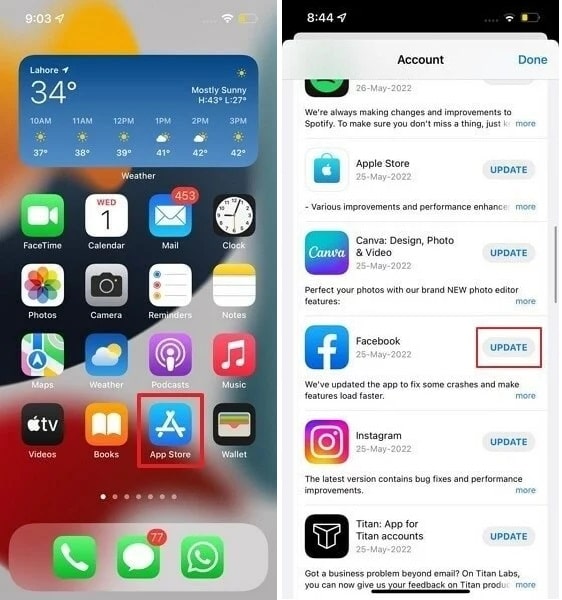
Note: You may need to enter your Apple ID password to complete the update.
5- Turn On Location Services
To turn on location services on an Android device:
- Go to the device’s “Settings” app.
- Tap “Privacy and safety” or “Location.”
- Tap “Location.”
- Toggle the location switch to “On.”
- If prompted, grant permission for the app to access your location.
On an iOS device (such as an iPhone or iPad), you can turn on location services by following these steps:
- Go to the device’s “Settings” app.
- Tap “Privacy.”
- Tap “Location Services.”
- Toggle the location switch to “On.”
- If prompted, grant permission for the app to access your location.
6- Check for Facebook Dating Server (Down or UP)
If you continue to experience issues, you may want to visit a website like Downdetector to check the current status of the Facebook server. This can help you determine if the issue is with the Facebook server or with your device or internet connection.
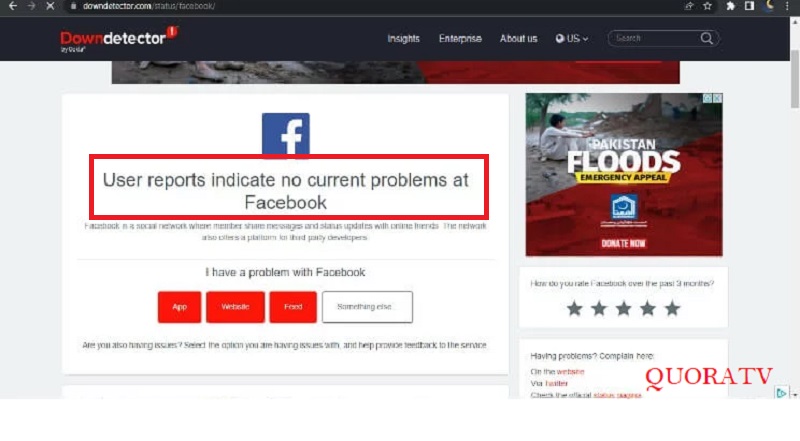
I hope this information is helpful. If you have any further questions or need additional assistance, please don’t hesitate to ask.
If you continue to have trouble, you may want to contact Facebook’s customer support team for further assistance.