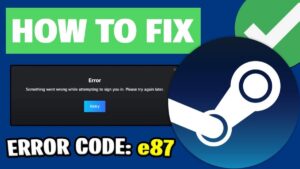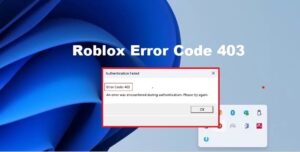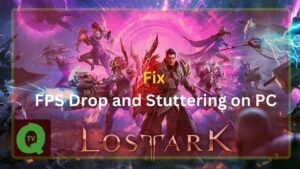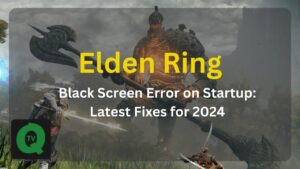How to play Minecraft with friends is not as complicated as many people think. If you do not know, invite you to QuoraTV to learn how to play Minecraft with friends below.
Minecraft is a huge open-world exploration and building game. Basically, the gameplay of this game is unlimited. You are free to build everything, and experience the game in many different ways. You can play solo or with friends in Minecraft.
Playing Minecraft alone is fun, but playing with friends is even more fun. If you don’t know how to make friends in Minecraft, don’t worry, the guide below will help you do it very simply.

In fact, you have several ways to play with your friends in Minecraft PC. In addition to some methods that require an Internet connection, you can still play Minecraft offline with family and friends in the same room.
Note: The instructions below are for both Minecraft Java Edition (JE) and Minecraft Bedrock Edition (BE) versions.
Ways to play Minecraft with friends
- Play Minecraft with friends via public servers
- Minecraft Java Edition
- Minecraft Bedrock Edition
- Play Minecraft with friends on a private server
- Play Minecraft with friends easily with Realms
- How to create Realm in Minecraft
- How to join a Minecraft Realms
1. Play Minecraft with friends via public servers
1.1- Minecraft Java Edition
Public servers are used by most Minecraft Java players to connect with each other. All of these servers are free to join. You can find them using any server listing site like MinecraftServers.org. Just type Minecraft Server into your web browser to find more results.
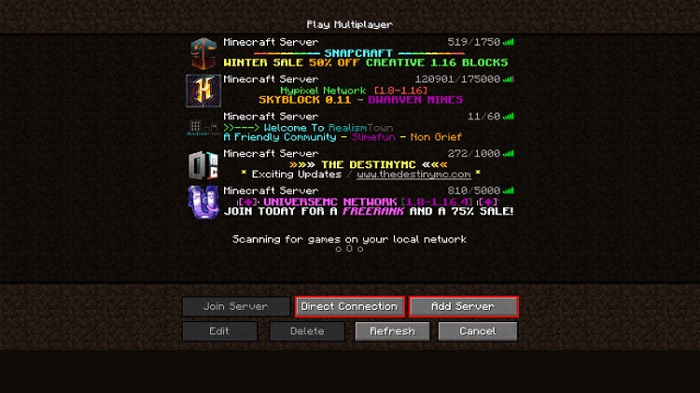
How to join a Minecraft Server:
- Copy the IP address of the server you want to join.
- Go to the Multiplayer screen in the Minecraft client. Click Add Server or Direct Connection.
- Paste the IP address into the Server Address box.
- If you chose Add Server in step 3, enter the name of that server and click Done, then double-click the server in your list or select it and click Join Server. If Direct Connection is selected, click Join Server.
1.2- Minecraft Bedrock Edition
Even though it’s a smaller version of Java, Minecraft Bedrock Edition still has public servers that you can join to play Minecraft with your friends.

- Open Minecraft BE. Click Play and go to the Servers tab.
- You can choose from a list of Featured Servers that are massively multiplayer and include modes like Skywars, Build Battle, and more.
- You can also add another server by clicking Add Server.
- Enter the hostname, IP address, and port. Click Save to save this server.
2. Play Minecraft with friends on a private server
If your friend is running a private server from their PC or a third-party hosting service, you need to copy & paste its IP address just like you would on a public server.
2.1 How to play Minecraft PE on a different network via a private server
After you have the IP address of the server you want to join, open Minecraft and navigate to the Multiplayer screen. You have 2 options to connect a server here. If you know you’ll want to return to this server, click Add Server so you can save it to the list.
If you’re just trying to get into a certain Minecraft server, use Direct Connection so it won’t show up in the list. Another way is to paste the IP address you copied into the Server Address box.
For Direct Connection, click Join Server. If using Add Server, click Done, then go to the server from your list by double-clicking the server or selecting it, and then click Join Server.
3. Play Minecraft with friends easily with Realms
Realms works on both Minecraft Bedrock Edition and Minecraft Java Edition, although not cross-platform compatible. (Minecraft Java Edition friends cannot enter the Minecraft Bedrock player’s Realm).
Realms are the personal server version of Minecraft. This is the easiest way to make your own creativity and build a world for you and your loved one or friends.
3.1 How to create Realm in Minecraft
Java Edition: First, you need to register to use Realm. You can activate the 30-day free trial and cancel at any time.
After completing the registration, open Minecraft and click Minecraft Realms. If creating a Realm for the first time, click-click to start your new Realm. Here you can name Realm and enter a brief description before choosing a world style.
Choose between creating a new world, uploading a previous world save, or exploring Realms’ World, Adventures and Experiences templates.
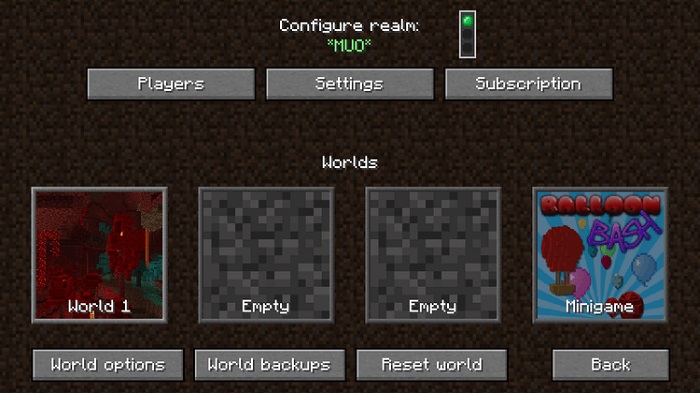
Now that you have created the Realm, select Configure Realm and click Players. All you have to do now is create a list of friends on the server by clicking Invite player and entering their name before clicking Invite player again. Your friends will receive an invitation to join that Realm.
Bedrock Edition: The process on BE is a bit different.
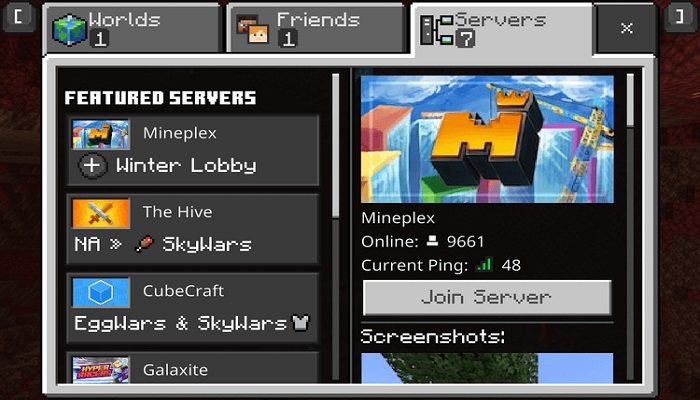
- Open Minecraft BE and click Play. Go to Worlds and choose to Create New.
- Select Create New World.
- Select Create on Realms from the left panel. Choose 2 or 10 Realm players.
- For 2 Player Realm: Name your Realm, read and agree with the agreement & conditions given, then select Create Realm.
- For 10 Player Realm: Select Buy Now from the navigation list. Name Realm, agree to the agreements and terms given, and select Start Free Trial.
3.2 How to join a Minecraft Realm
Java Edition: If you receive a friend’s invitation to join the Realm, open Minecraft and go to Minecraft Realm. At the top of the screen, go to the right where there is Minecraft Realms (small envelope icon). It contains the pending invitations you received. Click on it to join your friends’ Realm.
Bedrock Edition: Request an invitation code from the creators of Realm. For example realms.gg/abcxyz. We only need the character after realms.gg/.
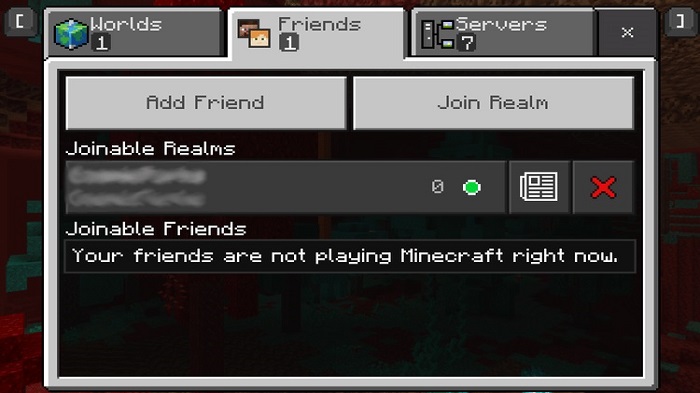
Open Minecraft, then click Play. Go to Friends > click Join Realm. Enter the invitation code you received from the Realm owner, then click Join. It’s done.
How to play Minecraft with friends cross-platform?
Minecraft Bedrock Edition is part of a growing list of games that include cross-platform play support. The thing to note here is that both must be playing the same version. Minecraft Java Edition players who cannot play with you are in Minecraft Bedrock Edition.
However, if you want to play Minecraft Bedrock Edition on iPhone or Android while your friends use Xbox, PC or Switch, you absolutely can. Use one of the methods on this list to link up with other players. Among them, Realms is the best choice.

How to play Minecraft over LAN
Java Edition:
If you’re sharing the internal IP address of someone you want to hang out with, you can do this fairly easily. Open Minecraft and click Multiplayer. Minecraft will automatically scan the game on the local network.
If another player has a LAN world available for everyone to join, it will show up in the server list. You can either double-tap that server or highlight it and click Join Server.
Bedrock Edition:
By default, you play Minecraft over LAN in the Bedrock version. Just navigate to the World tab. If there are games available on the network that you are using, they will appear for you to join. See detailed instructions on how to play Minecraft in LAN at QuoraTV.
Split-screen:
You can also play Minecraft Bedrock Edition (console only) in split-screen when using LAN, supporting up to 4 players at a time. Above are some ways to play Minecraft with friends. Hope the article is useful to you.