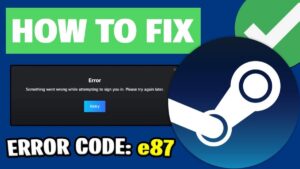If you want to download Vimeo videos on your Mac or Windows PC, It’s quite simple and even easier to do than when we download Youtube videos on PC that we used to do before. If on Youtube, you have to add, change the link to navigate to a new page, or use software, then Vimeo doesn’t need that, downloading videos on Vimeo can be done right in the slideshow interface.
- Access Vimeo Online
- Download Vimeo for Mac & iOS for free
- Download Vimeo free for Android
- Download Vimeo for free for Windows Phone
We also have two ways to download videos on Vimeo, in this article we will introduce both ways for us to use in each specific case/
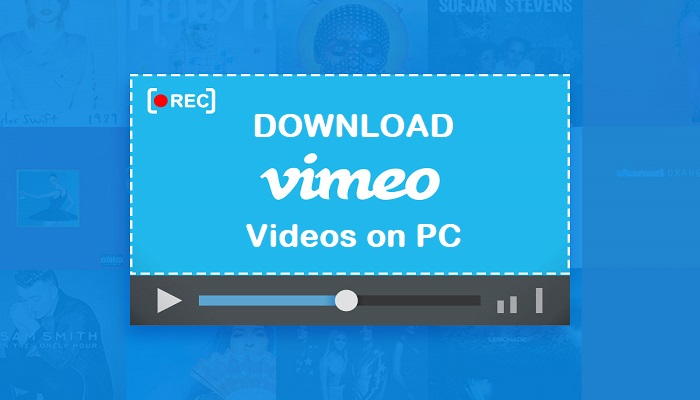
Download Vimeo videos without software on Mac & Windows PC
Step 1: Open your web browser, then visit Vimeo’s homepage. Right from here, you can see “hot” videos that will be displayed in the first part, always left-click on Watch now to watch that video or choose other suggestions below.
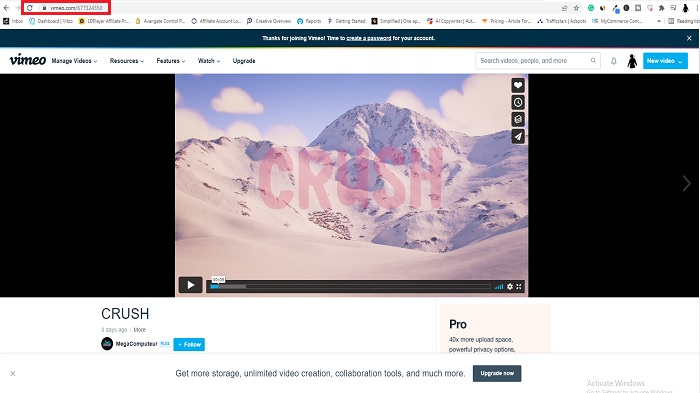
Step 2: In the presentation interface, you look down below the video information, there is a Download section displayed, then click it.
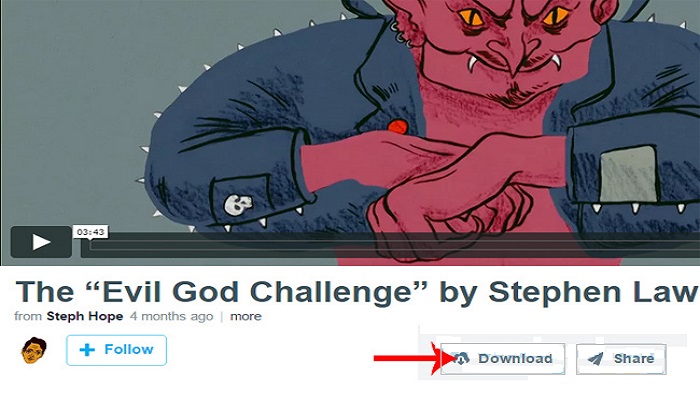
Step 3: A window appears allowing us to choose the quality of the video to download. This section is quite detailed in terms of video quality, frame size, and capacity.
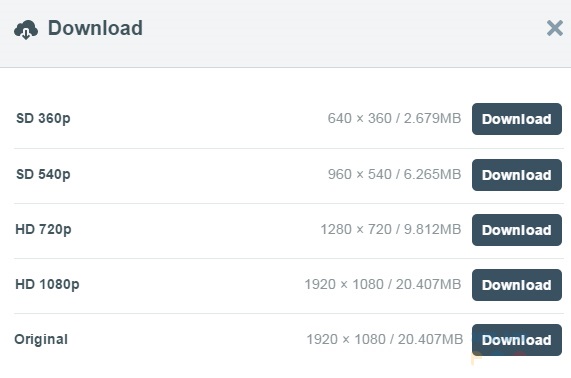
Step 4: Choose a location to save the video as usual and Save.
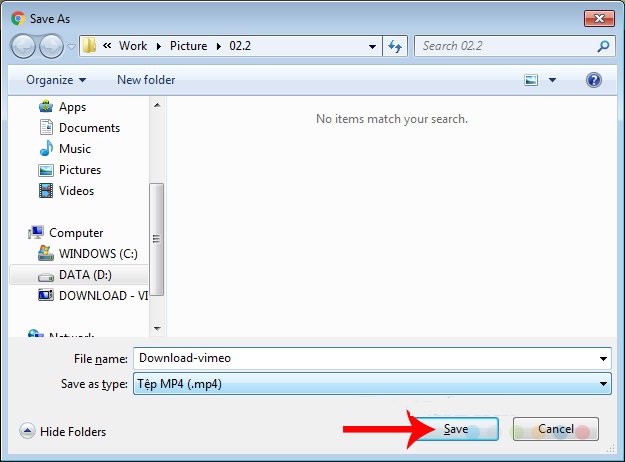
This is the result.
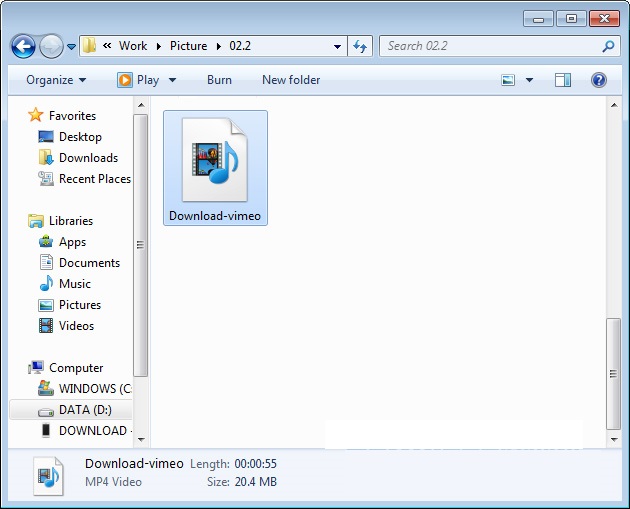
Download Vimeo videos with Wondershare AllMyTube Software
Although appreciated for its simplicity, sophistication as well as image quality, the videos on Vimeo are not always available for viewers to download as above. At this point, you will need to use specialized software (like Youtube’s Youtube Downloader HD) called Wondershare
- AllMyTube.
- Wondershare AllMyTube software free download for Mac
- Free download Wondershare AllMyTube software for Windows
Step 1: You access the download link corresponding to the operating system of the device you are using and then select Download.
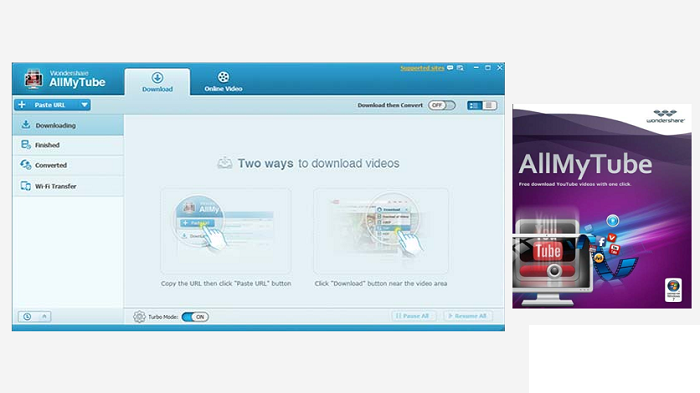
Select the left mouse button on the link below or click Download.
Step 2: Choose a location to save the installation file on your device and then Save.
Step 3: Access the folder containing the downloaded installation file and double-click the file to install Wondershare AllMyTube.
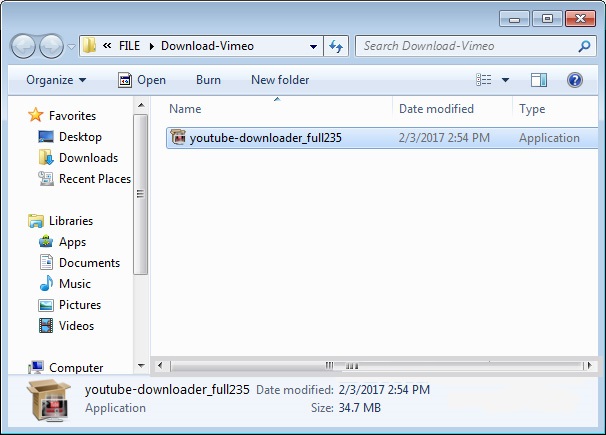
Select the language you want to use and then OK in the first window.
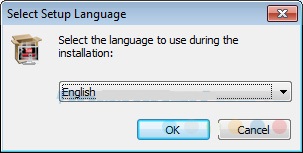
Step 4: Tick the box I have read and… then Next.
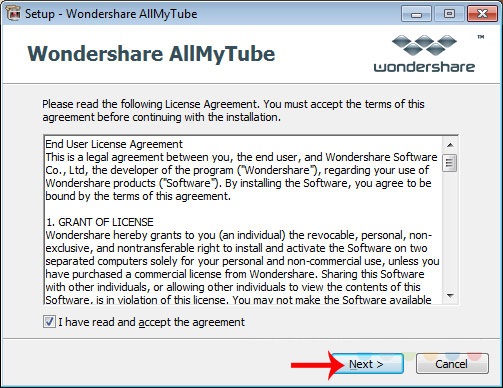
Step 5: You can install it right at the location that the computer suggests and then Next to continue, or choose another arbitrary location by clicking Browse…
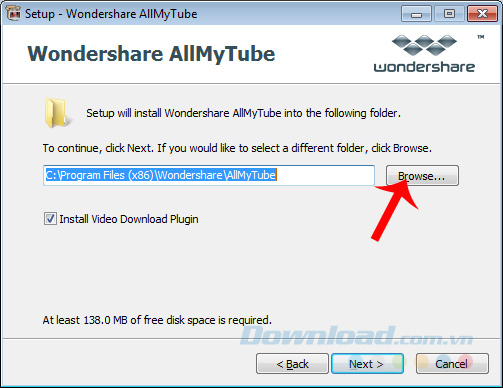
Finally, click on Launch to start running the installation.
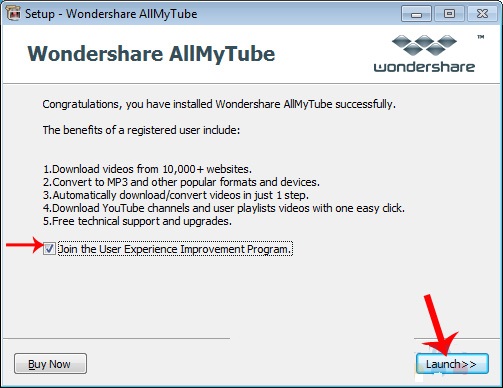
This is the main interface of Wondershare AllMyTube software. Simplicity and ease of use are the main advantages of this tool.
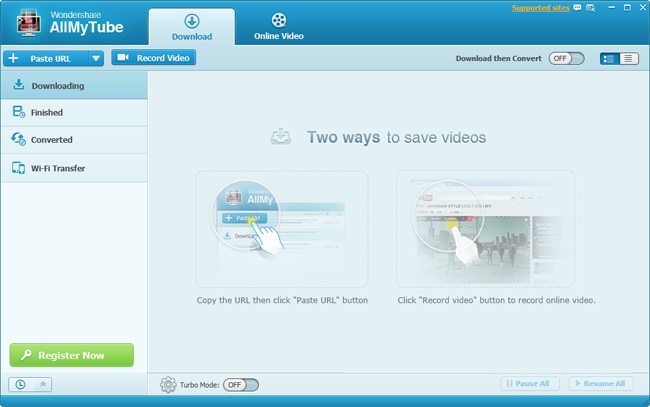
If you want to download any video to your device, just copy the video’s link in the address bar.
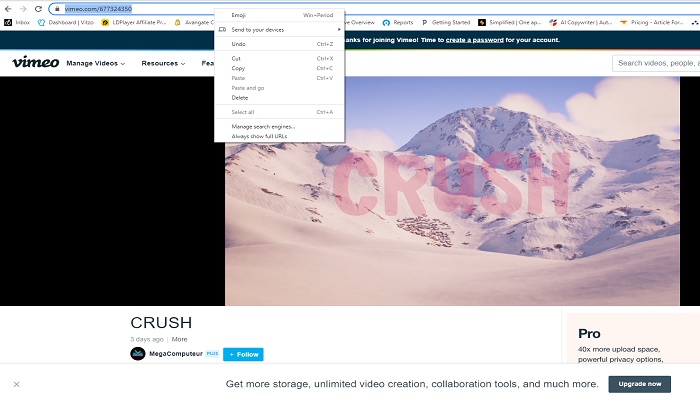
Then select the Paste URL tab in the main interface of the software to paste the link and perform the download operation.
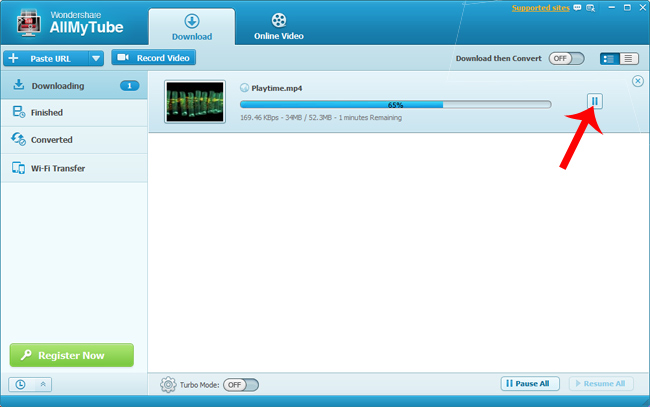
Here you can see the video size, video format, duration, and size of the slideshow.
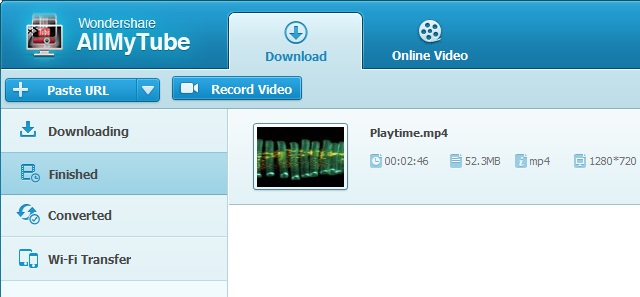
You can also find this video on your computer to convert videos or copy videos to your phone if you want.
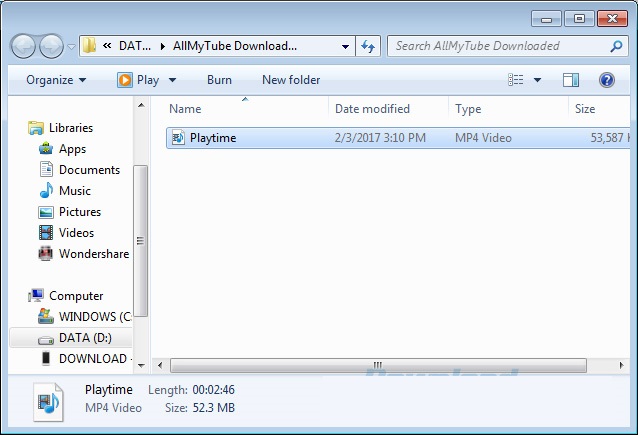
Wishing you success!