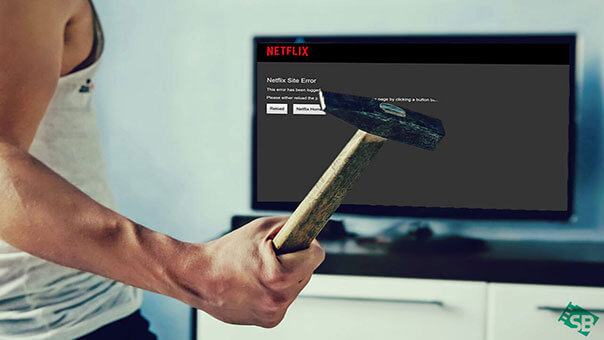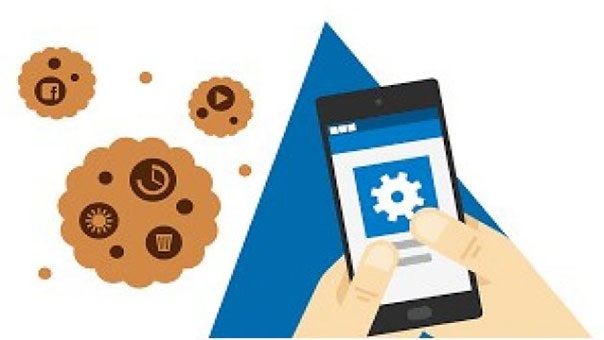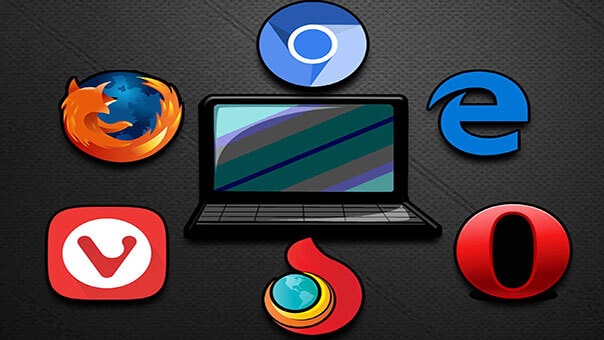These days many users are dealing with Netflix Site errors whenever they try to log in to their account to watch movies, TV series. It’s a very bizarre situation when the Netflix help center told you “we’re sorry. we’re not able to process your request right now. please try again later.”
If Netflix is not working properly and you see this error,
“Netflix Site Error
We were unable to process your request.
Please go to the Netflix home page by clicking the button below”
Then you came to the right place. There are many reasons that cause this error. The most probable cause is the information stored on your browser that needs to be refreshed or to network connectivity problems.
How to fix Netflix site error unable to process your request?
Apply these troubleshooting steps explained below to fix the Netflix site error. Just work your way down the list until you find the solution.
Solution 1: Sign in on another device
The first thing you need to do is to sign in to Netflix using the same network on a different device i.e smartphone. This fix will give you a hint of whether it’s an error in Netflix service or the problem lies in your network.
Before applying this fix make sure that you are not signed in to Netflix. If you are signed in then first sign out from the device and sign in again on a different device.
If you see a message “we are currently unable to connect your account to the Netflix service” then wait for 24 to 48 hrs and try again. But if you don’t see Netflix site error then continue troubleshooting below.
Solution 2: Clear the Netflix cookie and cache from your web browser
Once you are in your Netflix account, delete your web browser’s cache and clear cookies. After that, you won’t see “there was an error sending your request. please try again” error. To do that;
- Go to netflix.com/clearcookies to clear the Netflix cookie. This will sign you out of your account.
- Click on the sign-in button and enter your Netflix email and password.
Now try Netflix again to see if the site error problem persists. If yes then proceed to the next solution.
Solution 3: Restart your browser
Another quick solution to fix Netflix Site error is to restart the web browser, to do that follow these easy steps;
- Quit your browser.
- Relaunch your browser.
- Try Netflix again.
Solution 4: Use an alternate browser or device
Sometimes it’s the incompatible web browser that doesn’t support Netflix content. You must download compatible web browsers for this service. The Firefox, Chrome, Opera, and Edge on Windows 10 are reliable web browsers for this purpose.
Solution 5: Restart your computer
Once you have applied one or more above-mentioned solutions you should restart your computer. In most cases, it fixes the Netflix site error problem. So shut down your computer completely and restart it again.
Solution 6: Restart your home network/ modem
As a last resort to fix Netflix site error you need to restart your home network/ modem for at least 30 seconds. Follow these steps:
- First, sign out from Netflix and shut down your PC.
- Now unplug the modem, wireless router for at least 30 seconds.
- Turn on Modem and wait until the indicator lights are green and back to normal.
- Turn on your computer and sign in account.
Now you won’t see Netflix site error we were unable to process your request problem anymore.
What if the error still persists?
What if you have tried all these solutions but the Netflix service is still not working. Then you can start live chat with their representative or call them and tell them your situation.
If you don’t want to contact them, still your error will be fixed if you wait for 24 hours. Because either way, their help center will send you this message
“Please, try to access the Netflix app and website at a later time and after 24 hours. That will refresh the Netflix system and after that, I am sure that you can access it