Magical Text Expander is a powerful software that empowers users to create custom shortcuts for frequently-typed phrases or blocks of text. With the use of these shortcuts, when the user types the designated sequence, the text expander automatically expands it to the full, pre-defined text. This ingenious tool is a time-saving gem for anyone who finds themselves repeatedly typing the same phrases, streamlining their workflow and boosting overall productivity.
The efficiency of Magical Text Expander lies in its ability to reduce typing effort significantly. By inputting common phrases and words into the expander and assigning them to short and memorable sequences, users can now effortlessly reproduce lengthy text with just a few keystrokes. This proves particularly invaluable in fields like customer service, where repetitive responses are frequent, and in writing, where long phrases and titles are commonplace.
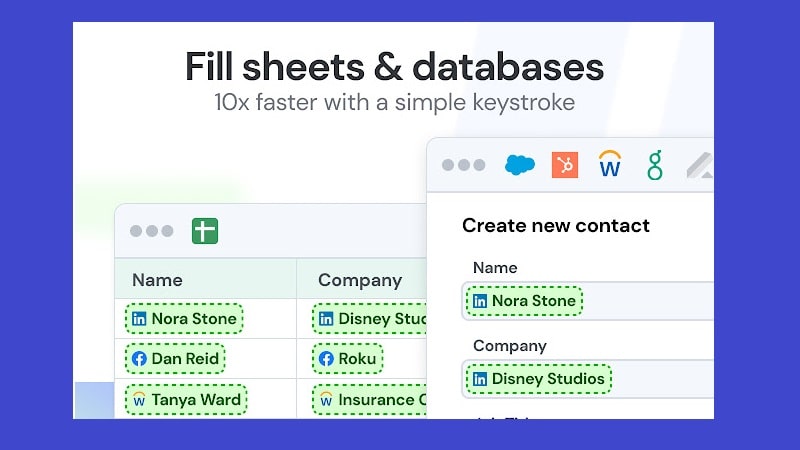
Moreover, many text expanders, including Magical Text Expander, offer additional features to further enhance user convenience. These may include inserting the current date or time dynamically or customizing expansion behavior based on context, adding an extra layer of personalization and adaptability.
The benefits of employing a text expander are far-reaching, as it significantly streamlines repetitive typing tasks. Not only does it save precious time, but it also helps improve the accuracy and consistency of written communication. Whether in professional settings or everyday computer usage, Magical Text Expander proves itself to be an indispensable tool, revolutionizing how we handle frequently-used text and phrases.
In conclusion, Magical Text Expander stands as a game-changing software, revolutionizing the way we handle frequently-typed phrases or blocks of text. By creating custom shortcuts and automating repetitive typing tasks, this time-saving gem boosts productivity, enhances accuracy, and simplifies the daily typing experience. Embrace the power of Magical Text Expander and unlock a world of efficient and effortless written communication.
Features
There are several features that are commonly found in text expanders. Here are some key features of Magical Text Expander
- Customizable Shortcuts: Most text expanders allow users to create their own custom shortcuts for the phrases or blocks of text that they use frequently. This means that users can choose their own shortcuts that are easy to remember and type quickly.
- Text Expansion: The main purpose of a text expander is to automatically expand the user’s shortcuts into the full text. This is usually done by typing the shortcut and then pressing a specific key or combination of keys, such as the space bar or tab key.
- Auto-Correction: Some text expanders also include a feature called “auto-correction,” which automatically corrects common spelling and grammar mistakes as the user types. This can be a handy feature for anyone prone to typos or wanting to ensure that their written communication is always professional and error-free.
- Multiple Language Support: Many text expanders support various languages, which can be very useful for anyone who frequently types in more than one language.
- Import/Export: Some text expanders allow users to import and export their shortcut lists, which can be very useful for anyone who uses the same shortcuts on multiple devices or who wants to share their shortcuts with others.
- Cloud Sync: Some text expanders offer cloud synchronization, which allows users to access their shortcuts from any device with an internet connection. This can be very useful for anyone who uses multiple devices or who frequently switches between different devices.
- Customizable Appearance: Some text expanders allow users to customize the appearance of the program, such as the font, color scheme, and layout. This can be a useful feature for anyone who wants to personalize their text expander to match their own personal style.
How to Download & Use Magical Text Expander Chrome Extension
To use a text expander extension in Chrome, you will need to install the extension from the Chrome Web Store. Once you have installed the extension, you can create your own custom shortcuts and assign them to specific phrases or blocks of text. To use the shortcut, you can simply type it into any text field in Chrome and then press the specific key or combination of keys that the extension uses to trigger the expansion (this is usually the space bar or tab key).
To download and use the Magical Text Expander extension in Google Chrome, follow these steps:
- Open the Chrome web browser and go to the Chrome Web Store (https://chrome.google.com/webstore).
- In the search bar, type “Magical Text Expander” and press enter. or download the extension by clicking the button above.
- Locate the Magical Text Expander extension in the search results and click the “Add to Chrome” button.

- A pop-up window will appear, asking you to confirm the installation of the extension. Click the “Add extension” button to proceed.

- Once the extension has been installed, you will see a confirmation message and the Magical Text Expander icon will appear in your Chrome toolbar.
- To use the extension, click on the Magical Text Expander icon and then click the “Add New Shortcut” button.
- In the “Shortcut” field, type the phrase or block of text that you want to use as your shortcut. In the “Expanded Text” field, type the full text that you want the shortcut to expand into.
- Click the “Save” button to add the shortcut to your list.
- To use the shortcut, simply type it into any text field in Chrome and then press the specific key or combination of keys that the extension uses to trigger the expansion (this is usually the space bar or tab key). The extension will automatically expand the shortcut into the full text.
- You can add as many shortcuts as you like, and you can edit or delete them at any time by clicking on the Magical Text Expander icon and going to the “Shortcuts” tab.
That’s all there is to it! With the Magical Text Expander extension, you can easily create custom shortcuts and expand them into full phrases or blocks of text while using Chrome, saving you time and effort and improving the efficiency and accuracy of your written communication.






