DirectX 6.91 is an important component of the Windows operating system. Microsoft DirectX is a set of application programming interfaces (APIs) to handle tasks related to games, videos, etc. on the Microsoft platform. Whether you think it matters or not, Microsoft provides no way to remove DirectX, and also you cannot update DirectX from Windows Update.
The only way to get the latest DirectX is that you need to download the DirectX End-User Web Runtime from Microsoft’s download site. DirectX Happy Uninstall is the first tool to help you safely and cleanly uninstall DirectX, and it also has the ability to back up and restore old DirectX versions when you want to play the same games again. Older games are not compatible with newer DirectX versions and vice versa.
Download DirectX Happy Uninstall Free for Windows 7/10 32-bit & 64-bit PC
Download DirectX Happy Uninstall’s latest version 6.91 for Windows 7, Windows 10, Windows 8, Windows 8.1, Windows Vista, & Windows XP PC. This is the offline installed setup file for DirectX Happy Uninstall and will work for both 32-bit and 64-bit operating systems.
- Developer: SuperFox Studio
- Version: 6.91
- Use: Trial
- File Size: 14.7 MB
- Downloads: 27.703
- OS: Windows XP/Vista/Server 2008/7/8/Server 2012/8.1/10/11

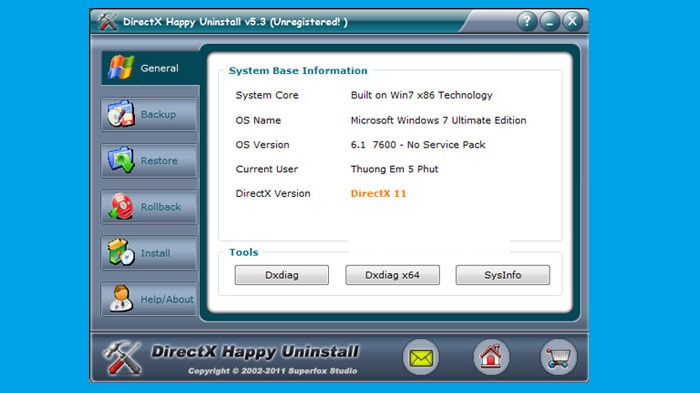
Main Features of DirectX Happy Uninstall
- DirectX support: supports all DirectX versions, including the latest (DirectX 11).
- Backup feature: backs up important Windows components of the version of DirectX currently in use on the machine.
- Restore feature: restores critical elements of the current DirectX version on Windows.
- Disc-Rollback feature : with this feature, this software can uninstall core components of current DirectX version from Windows system, then DirectX Happy Uninstall will help you to reinstall core components root of DirectX on the computer in the Windows Setup Disc. If there’s a problem with the current version of DirectX on your computer, this feature comes in handy.
- Full-Install feature : support users to install a completely new version of DirectX on the computer.
Update in the latest DirectX Happy Uninstall
- Supports Windows 8.1, 10 and Windows Server 2012 operating systems.
- Update DirectX database .
- Optimize user experience (UX).
- Fixed some bugs in the previous version.
Limitations of the trial:
The lock features: Uninstall, Rollback, and Install in the trial.
How to use DirectX Happy Uninstall
After downloading, extract and install the program on your computer. Should close all current applications before using DirectX Happy Uninstall, if your system is Window ME, you must access Safe Mode to use it. You should log on with Administrator privileges or a member of the admin group to use the program. For Windows 7 you right-click and click Run as administrator to launch the program.
The program interface is quite simple and easy to use, at the General tab will display preliminary information of the system and the current DirectX version, to update to the latest DirectX version you click on the Get Now button and download it. about the DirectX End-User Web Runtime version to install.
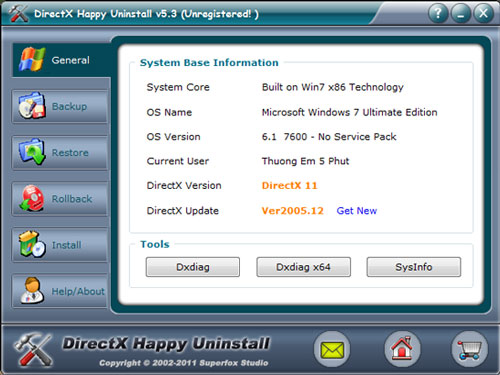
The SysInfo button allows you to view information about the system. Forward down to the Backup tab, which allows you to restore the current version of DirectX on your computer to restore when needed. You just need to click the Start Backup button, the program will automatically scan DirectX and save it to a .cab file in the DXBackup folder, which is located in the same folder as the installation folder of the program. The backup process is quite fast, when successful, the program will display a message to let you know.
The backup file name will be on the form. When your system or your friends have problems with DirectX, you can copy this backup file and restore it easily. To perform the restore job, click on the Restore button below and then click Next to continue. This process is also quite simple, you just need to select the backup file you want to restore and click Restore. If the file is old, you can select it and press Delete .
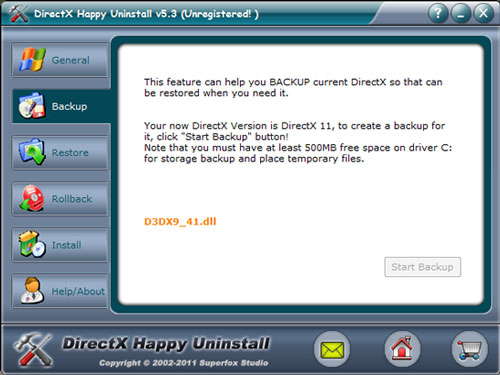
When the Restore process is successful, you must perform a system reboot. Rollback is the program’s brightest feature. The Rollback feature allows you to cleanly and safely remove the faulty current version of DirectX and restore the original DirectX version that came with the system installation disc.
To use this feature, you need to select the Rollback button then click Next. At this step you need to remove the installation disc corresponding to the operating system you are using, for Windows 7 you choose the source folder in the installation disc, similarly for Windows XP you choose the i386 folder is to be. (Note that to use this feature, you must register to use the program first).

If you do not have a CD/DVD drive, you can mount the ISO file of the installation disc to a virtual disc and access it directly. The Install feature will automatically detect your current DirectX version, it will prompt users when a newer version is available, and you only need to follow a few steps to download and install the new versions. this in the safest way.
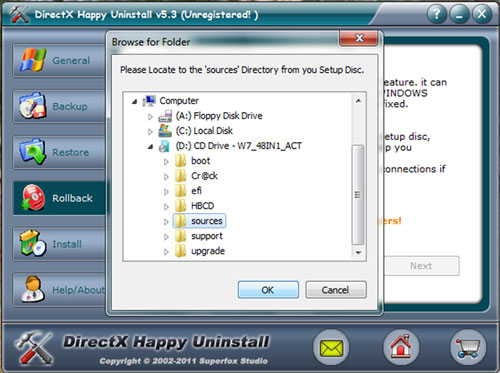
This tool is quite useful in repairing Windows computers that have problems with DirectX, it can help you to backup and restore different DirectX versions easily and safely.




