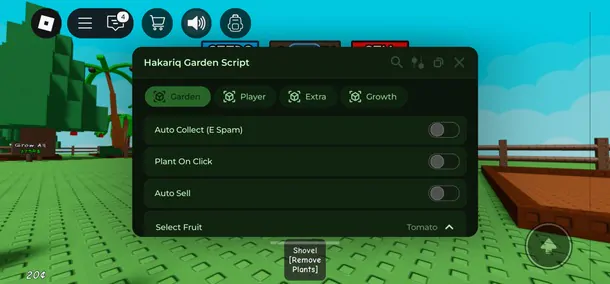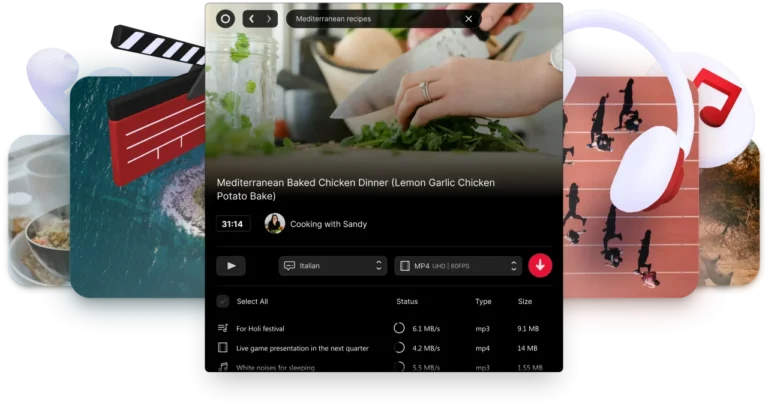JetClean is a powerful tool designed to help users remove junk files from their system and improve the performance of their computer with just one simple click.
Download JetClean PC Cleaner for Windows 7/10 PC 32-64 bit OS
Download Jet Clean 1.5.0.125 latest version for Windows 7, Windows 10, Windows 11, Windows Vista, and Windows XP PC, directly from our fast and secure downloading server for free. This is an offline installer setup of JetClean software and you can install it on both 32-bit and 64-bit Windows operating systems. JetClean System Cleaning software download is also available for Android devices.

Download Information
- Developer: BlueSprig
- Version: 1.5.0.125
- Use: Free of charge
- File Size: 4.2 MB
- Downloads: 3.010
- Operating Systems: Windows 1/1/7/8.1/XP/Vista
Some notable features of the program:

Clean and tune up your computer with just one click
Clean junk files and unnecessary registry entries to improve your computer’s performance with a simple click.
Improve computer performance
When computer performance improves, users will have a much more comfortable and pleasant gaming and working experience.
Lightweight, easy to use, and reliable
This software takes up very little space on your computer but always keeps the computer fine-tuned in a reliable way.
Clean Windows Fast and Powerful
Quickly locate and delete any junk files that may exist in the recycle bin, recent documents, temp files, clipboard, log files, error messages, memory, etc.
Make the Windows system work more stable
Minimize errors and problems in the system by removing all obsolete and unused registry entries
Start your computer and program faster
This software will help users increase computer startup speed by rearranging which applications should be launched with Windows. Turn off applications that slow down the system speed.
Better online experience
Gives you a fast online gaming and video-watching experience by optimizing your Internet connection. Keeps you away from problems that slow down your Internet connection.
Free up space for hard drive
Clean up your system and free up more space for your hard drive. Removes temporary files and recently opened file lists from many applications, including Windows Media Player, eMule, Google Toolbar, Microsoft Office, Adobe Acrobat, WinRAR, WinZip, and many more.
Completely remove the program or file
With this software, you can remove unwanted programs, files, toolbars, and updates in Windows to meet your needs. All related files will be deleted.
Increase reaction time for PC
Repair structural errors in the registry and speed up the computer’s registry access.
100% safety guaranteed
This software is completely free of malware, spyware, and viruses. Besides, it’s very easy and safe to use.
The interface of the program is quite simple, including 3 main tabs: 1-Click, Tools, and Settings
1. 1-Click: help you optimize your computer with just one click
- Registry Clean: deletes faulty Registry keys to ensure that the system is always operating at its best.
- Windows Clean: cleans files on the system such as Recycle Bin, Windows Temp Files, IE Temp Files, Windows Log Files, Windows Error Reporting, IIS Log Files, …

- Apps Clean: deletes junk files created by applications like IE, Google Chrome, Firefox, Office, Yahoo, Internet Download Manager, Windows Media Player, Winrar, Damon Tool, Windows Defender,…
- Shortcuts Clean: remove corrupted icons

- RAM Clean: optimize RAM memory

You just need to select the components that need to be cleaned or optimized, click the Scan Now button to scan, and then click the Repair button to repair.
2. Tools: contains system tools
- System Information: Contains detailed information about system hardware such as Operating System (user operating system), Central Processor (CPU configuration), Graphics (graphics card information), Storage (RAM memory and hard drive), I/O (mouse and keyboard), mainboard (motherboard), BIOS, Video Adapter (video card), USB, etc. You can export this information to HTM or TXT format by clicking the Export button
- Uninstaller: helps to remove unnecessary programs from the system. You just need to click the Uninstall button located next to each application to proceed with the uninstallation. The apps here are streamlined to make it easy to find: All Programs (all apps), Toolbar (apps with attached toolbars), Recently Installed (newly installed apps) , Large Charts (large applications), Windows Updates (updates to the system).

- Startup Optimization: helps to manage startup components in Windows. To disable an application that does not start with the system, check the Disable button next to the application and click Enable to enable it again.

- Registry Defrag: defragment the Registry. You click the Analyze button to analyze the Registry and click Defrag to proceed with the defragmentation.
- Internet Booster: helps improve Internet access speed. You press the Scan button to let the program find out the parameters to be optimized, then click the Optimize button to perform

- Portable: this helps you create a portable version of this application to take anywhere, anytime. You click the Browse button to select the path containing the file and then click the Generate button to create. To use, you just need to extract the ZIP file and then run the JetClean.exe file.

3. Settings: contains settings for the program
- General settings: contains general settings for the program such as execute at windows startup (start the application with the system), Show balloon tips in the system tray (show applications in the system tray), hide warning messages (hide warnings issued by the program). Besides, you can choose to add components that will be integrated into Windows such as Clean Privacy, System Information, and Open File Location. After making the selection, press the Apply button to confirm.
- Automatic Service: Schedule cleaning for the computer. You just need to choose one of the suggestions like Clean for your computer when idle, Clean for your computer when logging on a computer, or choose Clean. for your computer at a scheduled time and click the Change Schedule button to set a specific time. Next, you choose the components for the application to clean such as Registry Clean, Windows Clean, Apps Clean, Shortcuts Clean, and RAM Clean. Finally, click Apply.

- Interface: Select the level of transparency for the program interface by dragging the slider in the Transparency section.
- Rescue Center: where all changes in JetClean are stored. Here you set the maximum number of backups JetClean can create in the Max….File Stored section. To ensure the system before proceeding, you should create a backup by clicking the Create Restore Point button. To restore the system, simply press the View System to restore button and follow the instructions.

Download Information
- Developer: BlueSprig
- Version: 1.5.0.125
- Use: Free of charge
- File Size: 4.2 MB
- Downloads: 3.010
- Operating Systems: Windows 1/1/7/8.1/XP/Vista