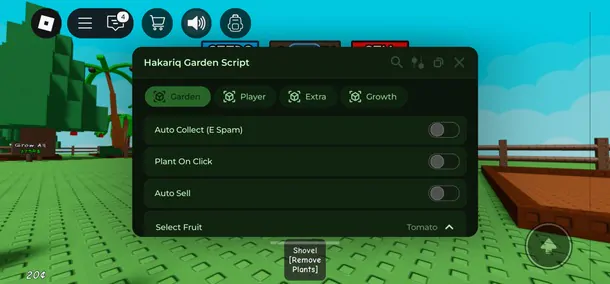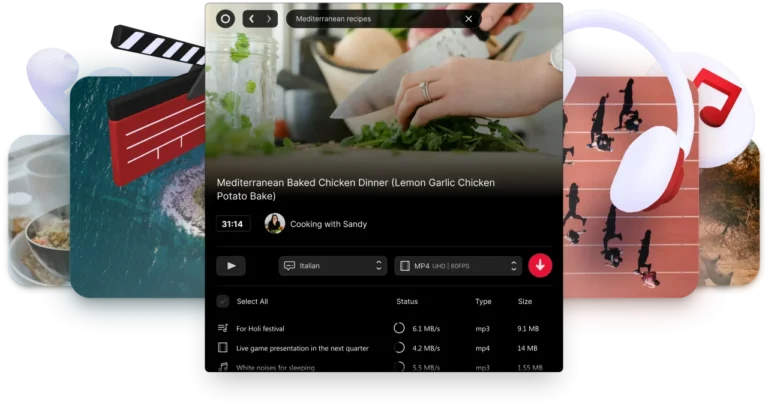Easeus Data Recovery Wizard Free 14.4 is a completely free application that helps you to solve all the common problems that cause your data to be lost. With it, you can easily recover lost files from hard drives, external hard drives, USB drives, memory cards, digital cameras, mobile phones, music players, and other storage devices.
- Main features of free data recovery software Easeus Data Recovery Wizard
- Compare the differences between versions of Easeus Data Recovery Wizard
- Update Easeus Data Recovery Wizard to the latest
- Instructions for using file recovery software Easeus Data Recovery Wizard
- Tutorials and tips
In the process of using a computer, it is difficult to avoid cases where you mistakenly delete important data or delete seemingly unnecessary data at the time of deletion but sometimes use it. That’s why data recovery tools have been built to help you solve similar problems.
If you are facing a situation of data loss including photos, videos, songs, emails, documents, or other files, and need to recover them you can use Easeus Data Recovery Wizard, a utility. Free data recovery, with lots of powerful features.
Easeus Free Data Recovery Wizard Download Instructions
Download Easeus Data Recovery Wizard’s latest version for Windows 10, Windows 7, Windows 11, Windows Vista, and Windows XP PC. This is an offline installer setup file for Easeus Data Recovery Wizard and will work for both 32-bit and 64-bit operating systems.
Download Information
- Developer: EaseUS
- Version: 14.4
- License: Free of charge
- File Size: 40.6 MB
- Downloads: 123,098
- Operating System: Windows XP/Vista/7/8/10

1. Powerful data recovery capabilities
This software provides two advanced scanning modes: Quick Scan – which helps to find lost files and Deep Scan – which allows one to find back formatted, inaccessible, or lost files.
![Data Recovery Wizard Free for Windows 10/7 [64/32-bit]](https://quoratv.com/wp-content/uploads/Easeus-Data-Recovery-Wizardd.jpg)
- Recover any data you lost, such as: pictures, videos, audio, emails and documents.
- Recover data lost from PCs, laptops, digital devices, servers and other storage devices due to deletion, formatting, attack, system failure, etc.
- Can be paused and resumed at any time. Scan results will be saved and imported for further recovery without rescanning.
2. View before recovery
- Specify the file type to recover before scanning for accurate search results.
- Filtering search results by file name, type and creation date is very quick, thus saving a lot of time.
- Preview files to check their details and quality before deciding to recover them.
3. Easy to use and safe
This 100% safe data recovery tool allows you to get your lost data back in just 3 easy steps. Follow the concise and clear step-by-step instructions on the interface with no prior data recovery experience required.
- An interactive and user-friendly interface to facilitate the easy recovery process. With just 3 simple steps, you can get all your lost data back.
- 100% safe and won’t cause any damage to your device or overwrite your data.
4. Tips during installation
To avoid problems that may arise while trying to retrieve lost files, you should install the software on a different drive than the one containing the deleted information.
This free data recovery software uses a step-by-step approach and provides users with instructions throughout the entire setup process. New users can take advantage of this mode, but more experienced users can skip it and create their own settings.
Easeus Data Recovery Wizard gives you the ability to apply filters such as graphics (.jpg, .png, .bmp formats), audio files (.mp4, .wav), documents (Word, Excel, etc.) PDF), videos, emails (from Outlook or Outlook Express), or compressed files. This filter is fixed and you cannot manually define other desired file types.
After selecting the file types, the tool will automatically detect the hard drives found on the system and allow you to select a drive to start scanning. In addition, you can update the list with partitions with one click and pause or stop the scanning process. The application also supports a Deep Scan mode to help users thoroughly find files. However, this scanning process takes a long time and is quite resource-intensive, so consider this when choosing this mode.
When the scan is complete Easeus Data Recovery Wizard will display a list of found files and show the user detailed information of each file such as name, date, type, size. It also allows filtering results by file path, file type, date, previewing files in a dedicated screen, selecting items to recover, performing search operations, as well as exporting scan results to a format. RSF format.
In short, Easeus Data Recovery Wizard is a user-friendly tool, with a handy feature set to help you recover deleted files from your computer. Download Easeus Data Recovery Wizard to recover your precious data.
System requirements:
- RAM capacity: 128 MB
- Hard disk space: 32 MB
Compare the differences between versions of Easeus Data Recovery Wizard
| Recovery feature | Data Recovery Wizard Free | Data Recovery Wizard Pro | Data Recovery Wizard Pro + WinPE |
| Amount of data that can be recovered | 2 GB | Unlimited | Unlimited |
| Data loss situation Recover deleted, inaccessible data | |||
| File type Recover all types of lost files: photos, documents, videos, audios, emails, compressed files… | |||
| Support equipment Recover lost data from computers, laptops, digital devices, hard drives (HDD, SSD, USB…), storage media, servers, RAID… | |||
| Recover lost partition Recover data from deleted, hidden, lost or RAW partition | |||
| RAW Recovery Recover lost files by scanning storage devices at the deepest level. | |||
| Export or import scan results | |||
| Lifetime free upgrade | – | ||
| Free Lifetime Technical Support | – | ||
| License type | – | 1 license | 1 license |
| Bootable media in case of emergency Booting with WinPE can be downloaded when the system fails to boot or crashes | – | – |
Update Easeus Data Recovery Wizard to the latest
Easeus Data Recovery Wizard Free Edition 13:
- Support to fix errors on PDF, Word and Excel text files after recovery; allows reading these files on any office software that supports the above formats.
- Support to fix errors on image files of popular formats such as PNG, GIF, BMP; allows opening right on the computer or in photo editing software to serve many different purposes.
- Support to recover deleted mxf files on computer.
- Improved data recovery quality – faster recovery speed, support for multiple formats and data preservation in the recovered file.
- Fixed some minor bugs and improved performance in general.
- Optimized visibility of activation status.
- Support unlocking bitlocker partition.
- Optimized user interface and interoperability.
- Improve the quality of photos and videos after recovery.
- Supports recognition of some devices such as GoPro, Canon, Sony and DJI.
- Accurately identify the SSD card.
Easeus Data Recovery Wizard 12.9.1
- Improve the quality of FAT recovery significantly.
- Reducing the number of scans interferes with the number of partitions.
- Find the desired file easier.
- Improved recovery quality during Scan.
- Troubleshooting some programs could not be found or the recovered files could not be opened.
- Fixed crash when scanning partitions.
- Improved recovery quality for 4K hard drives on Windows 10.
- Optimize recovery on SSD.
- Improved NTFS root directory recovery quality.
- Improve “Other Lost Files” quality.
Easeus Data Recovery Wizard 12.9
- Preview office files more successfully.
- Huge improvement in FAT and NTFS data recovery.
- Updated GUI for easier product use.
- Supports only scanning the computer and the recycle bin (to find data faster).
Easeus Data Recovery Wizard 12.8
- Enhanced recovery of original file names and directory structure of lost data.
- Optimized the search function and added more filter options to increase the likelihood of accurate recovery.
- Detect files faster with new scanning technology.
- Improved preview support provides better file type matching.
Easeus Data Recovery Wizard 12.0
- Preview feature is available for audio and video files.
- Increase scanning speed to find lost data faster.
- Recover video files with better quality.
- Small interaction optimization.
Instructions for using file recovery software Easeus Data Recovery Wizard
Step 1: Launch the program and start the scanning process
First, please download the program and install it on your computer.
Select type of lost data
When launching this program, first you need to pay attention to the file type selection. All popular file formats are grouped into 6 different categories, including Graphic, Audio, Document, Email, and Other. All categories will be checked by default. Only select a specific file type that you want to get back to speed up scanning.
Next, choose a location to start searching for data
For example, on Desktop, Windows Libraries, Hard Disk Drives, Lost Hard Disk Drives (This option is suitable for data loss situations due to partition deletion, partition loss, or re-partition). The program will also read the partition table and list all deleted partition information in it.
Step 2: Scan your computer or device
At the top of the program is the progress bar. It will show the recovery status, next to it there will be a Stop and Pause button. The Pause button allows you to temporarily pause the scan and resume it later. In the progress bar is the estimated time remaining and the scan status will show progress as a percentage.
Basically, the first scan will happen very quickly. The program will list all files that are deleted or emptied from the recycle bin. A pop up window will prompt you to use Deep Scan to perform a deep scan after receiving the first scan result. Use Deep Scan mode in the following two situations:
- You can’t find the file you need from the first scan
- The recovered file cannot be opened
By pressing Deep Scan in the bottom left corner, the program will perform a new scan by sector. This will take longer than the scan. Please be patient and do not interrupt the process if it is not necessary.
Step 3: Preview and recover files
The scan result interface will be divided into 3 parts. On the left side is the Directory Tree list – which gives you 3 methods (by Path, Type, and Time ) to quickly filter files. The middle window will show all the files and folders in the selected folder in the left pane with more information ( Date & Type ). The window on the right side will display a thumbnail and information for the selected file in the middle pane. It provides a Preview option to preview some file types in the program.
After reviewing or searching, you can select the destination files and press the Recover button to recover and save them on your computer or storage device. Please do not save the file to a drive or device where you lose your data.
Furthermore, you can export the scan results by pressing the Export Scan Status button and import the scan results to perform another recovery without rescanning by pressing the Import Scan Status button.